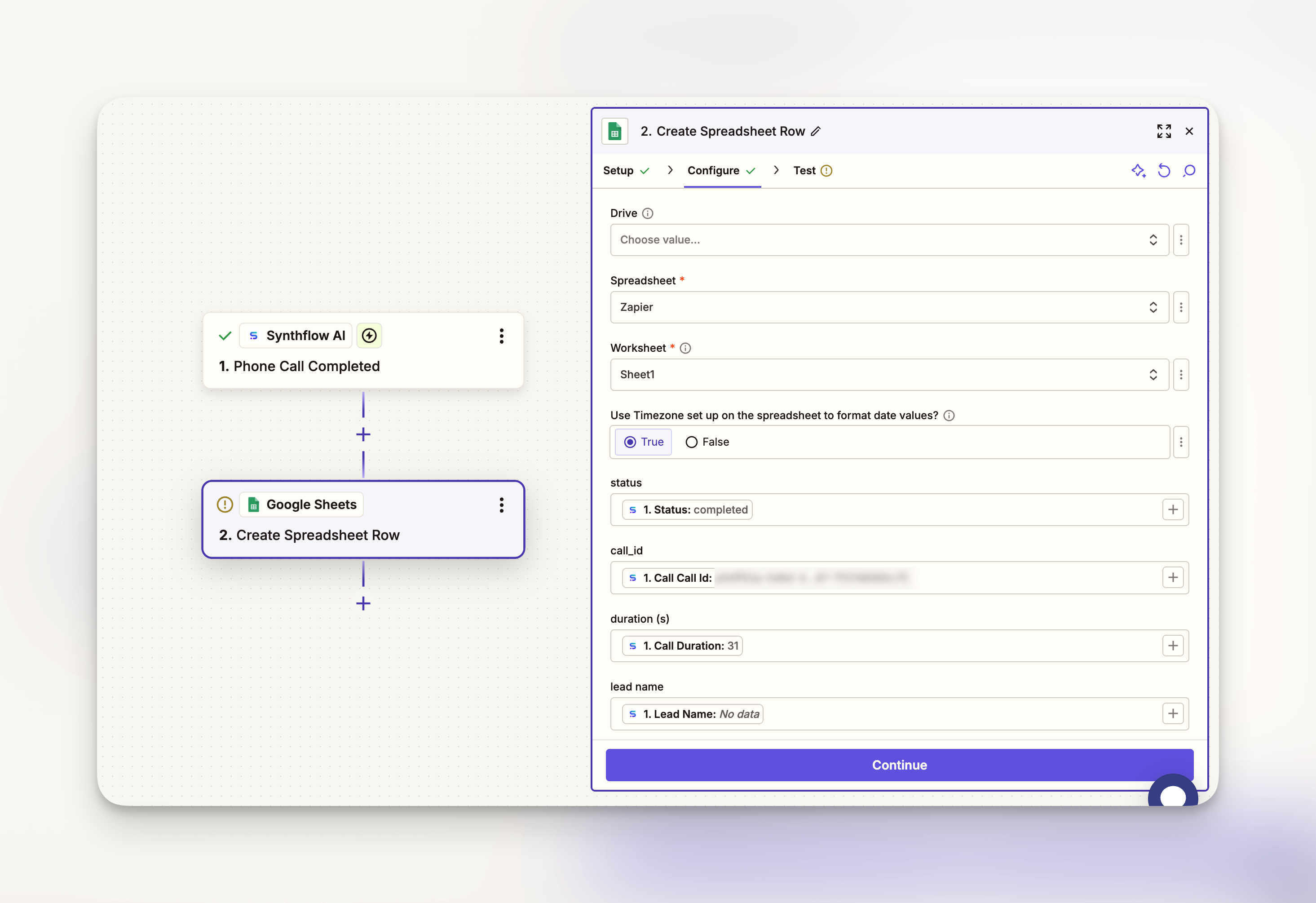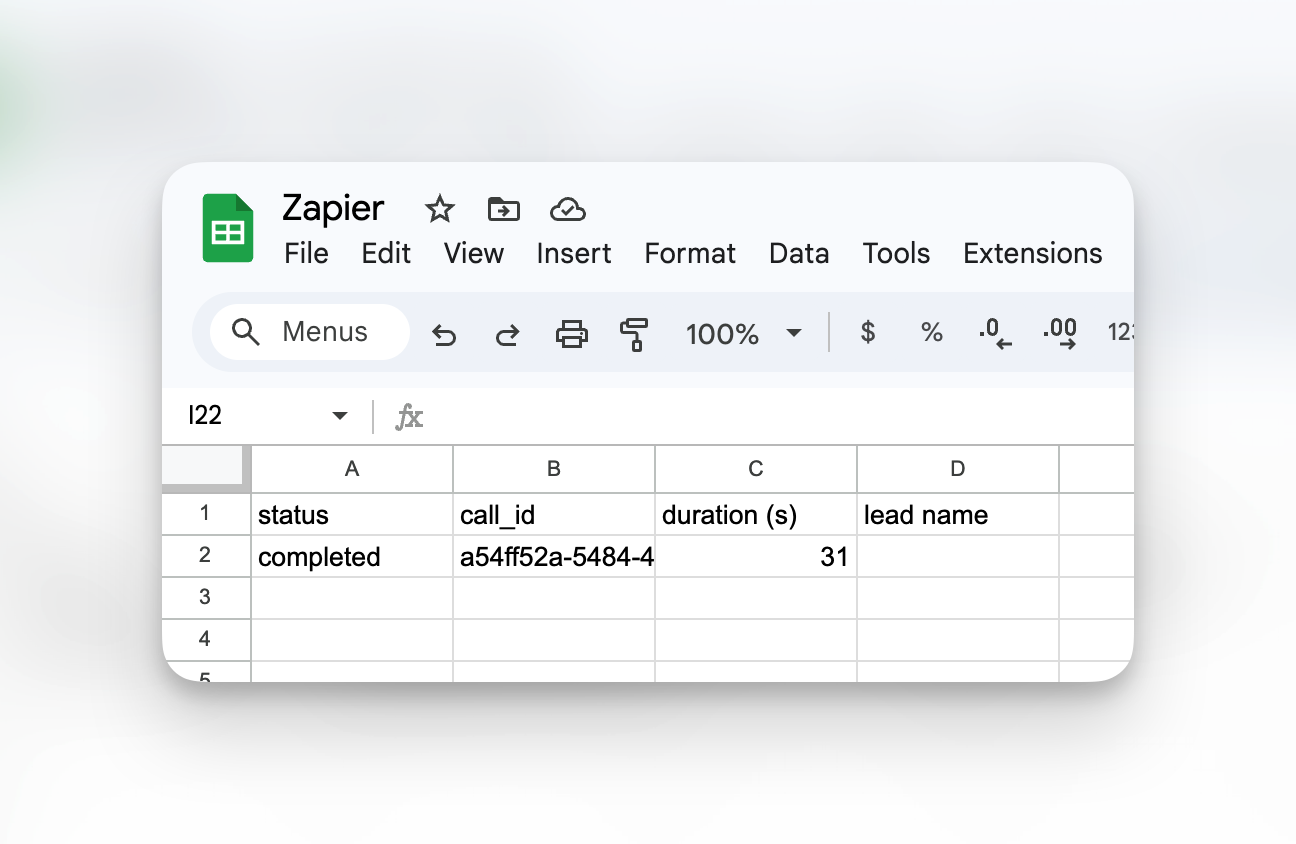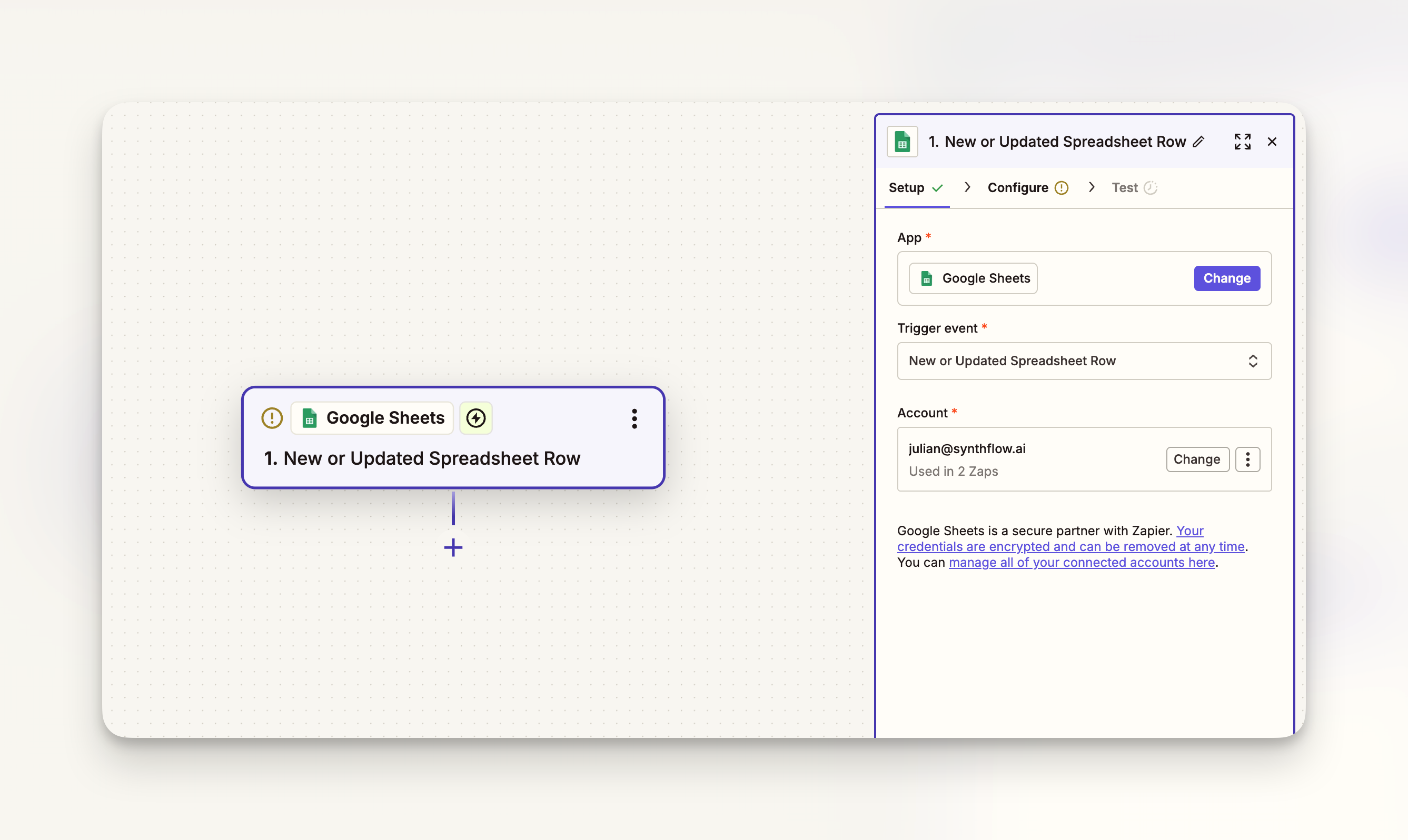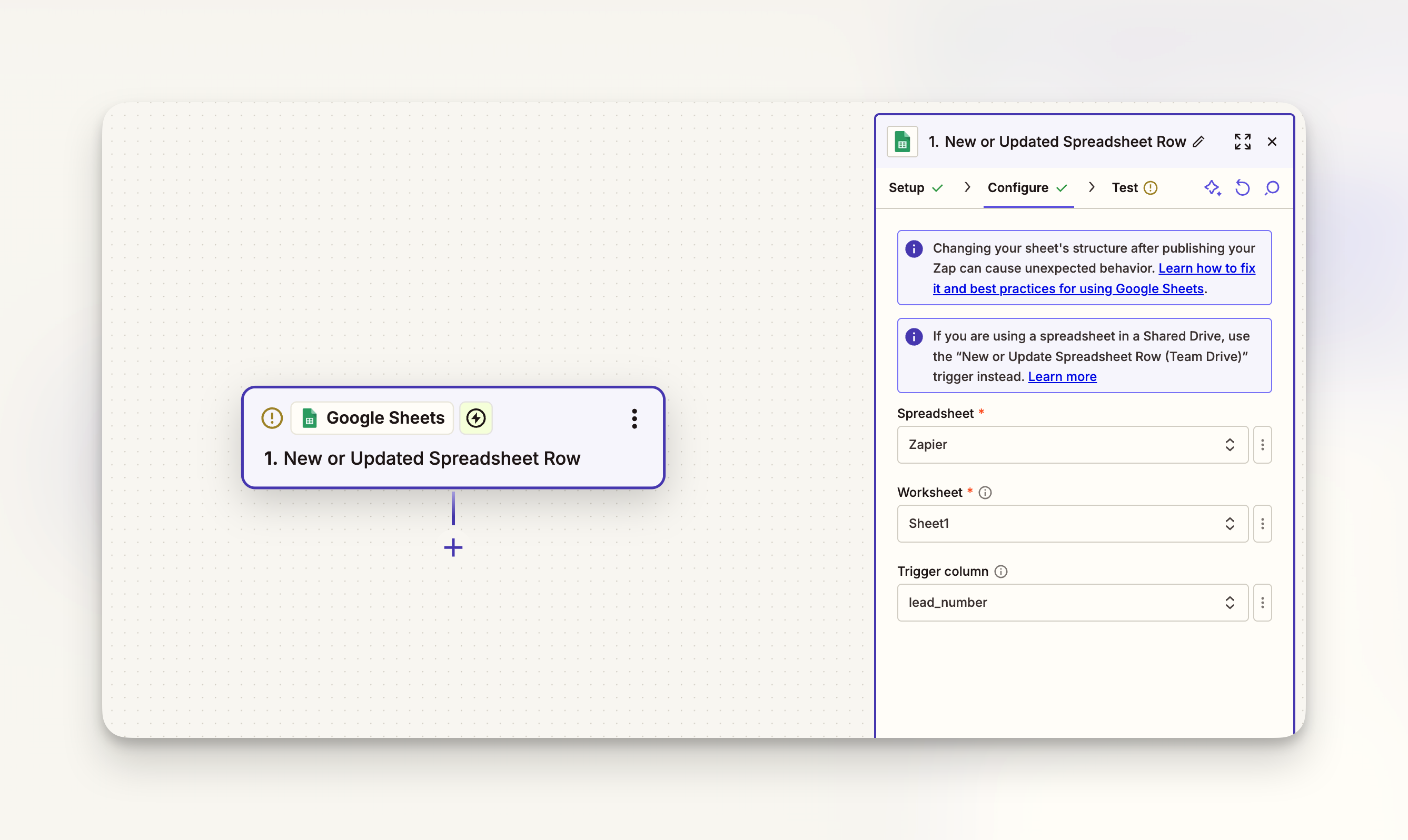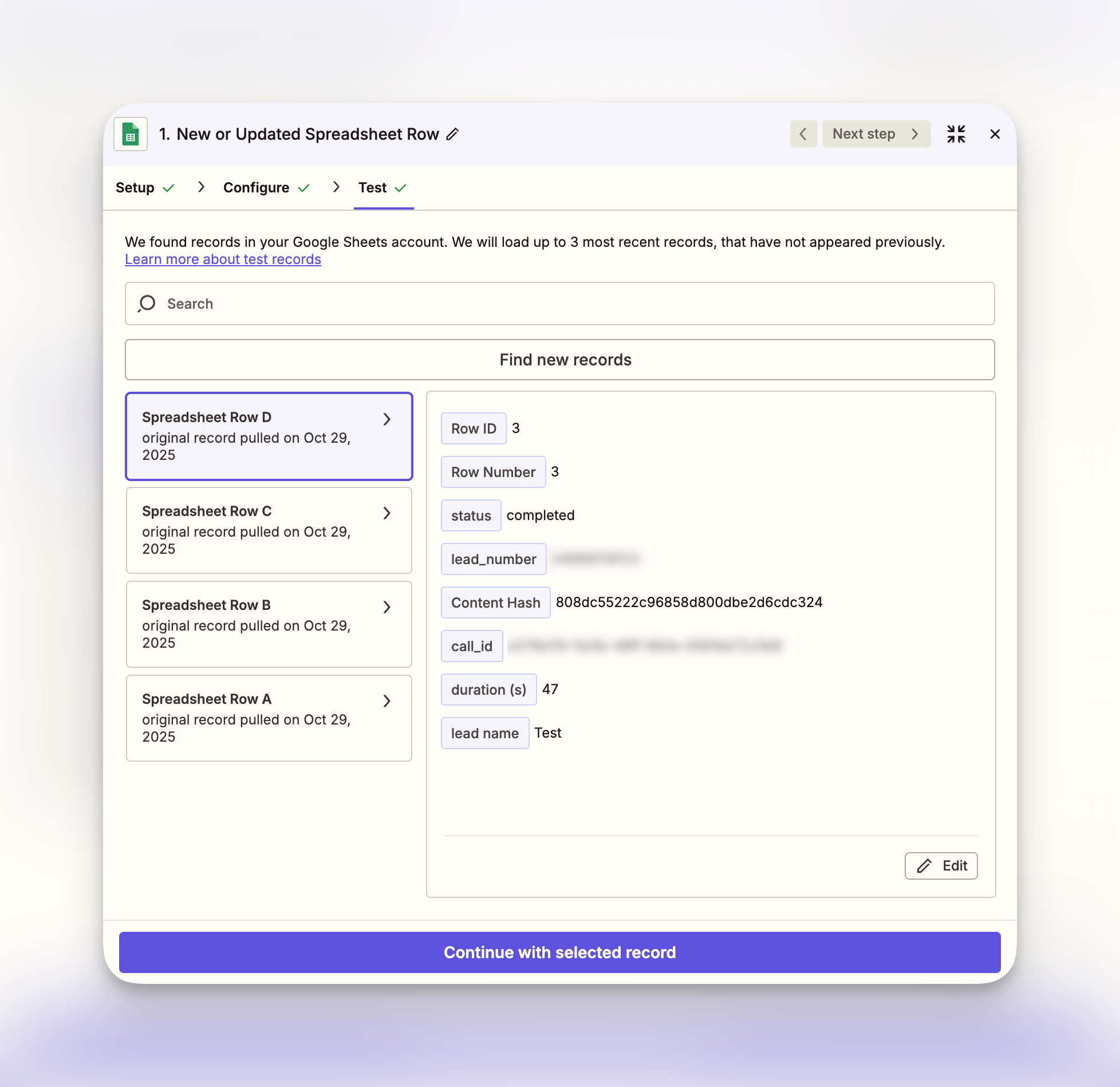Zapier
This integration lets you build custom automations to make outbound calls, handle inbound calls, and sync call data with thousands of apps using Zapier’s triggers and actions.
Overview
Zapier is a powerful solution for building no-code automations with Synthflow AI. Connect your AI agents to CRMs, forms, databases, and more to automate voice interactions without writing any code.
Getting Started
Create a Zapier account and then create workflows using our Zapier integration. You can find Synthflow AI in Zapier’s app directory or create a new Zap directly.
Zapier offers a free tier with limited tasks per month, after which you’re charged based on usage. You can create workflows with apps such as Google Sheets, HubSpot, Salesforce, Typeform, Gmail, Slack, Airtable, and thousands more.
Authentication
Before building workflows, connect your Synthflow account to Zapier. In the Zap editor, select Synthflow AI and authenticate using your API key.
To find or generate your API key, navigate to Integrations → API Keys in your Synthflow dashboard.
Basics
Build workflows
Our Zapier integration can be combined with other app triggers or with Zapier’s default triggers to build powerful voice automation workflows. For instance, you can set up a Zapier workflow that makes an AI call whenever a new lead is added to your CRM, or when a form is submitted on your website.
Triggers
If Synthflow is the start of your Zap, the following events can be used as triggers for downstream actions in other applications:
- Phone Call Completed
Actions
You can take the following actions in Synthflow AI in response to a trigger you configure in Zapier:
- Create Call
- Get Call
- Create Assistant
- Update Assistant
- Get Assistant
- List Assistants
- Delete Assistant
- Get Action
- List Actions
- Attach Action
- Detach Action
- Delete Action
- Create Booking GHL Action
- Create Booking Calcom Action
- Create Information Extractor Yes No Action
- Create Information Extractor Single Choice Action
- Create Information Extractor Open Question Action
- Create Transfer Call Action
- Create SMS Action
- Update Booking GHL Action
- Update Booking Calcom Action
- Update Information Extractor Yes No Action
- Update Information Extractor Single Choice Action
- Update Information Extractor Open Question Action
- Update Transfer Call Action
- Update SMS Action
Example workflows
- Lead qualification: When a new lead is added to your CRM, automatically call them with an AI agent to qualify and gather information.
- Appointment reminders: Trigger a call reminder when a calendar event is approaching.
- Form follow-up: Make an AI call when someone submits a contact form on your website.
- Survey outreach: Create a batch of calls from a Google Sheets list to conduct automated surveys.
- CRM sync: When a call completes, automatically update the contact record in Salesforce or HubSpot with call notes and outcomes.
- Slack notifications: Send a Slack message to your team when an important call is completed or when certain keywords are detected.
- Support ticket creation: Create a support ticket in your helpdesk when a call indicates a customer issue.
Update to latest version
If you’re not seeing full functionality, you may be running an old version of the Zapier integration. Update the version you’re using in a Zap from the status pane in Zapier’s editor.
Managing Zaps from Synthflow
You can view and edit your Zaps directly from the Synthflow dashboard without leaving the platform.
To access your Zaps:
- Navigate to your agent in Synthflow
- Go to the Deployment tab
- Select the Zapier integration
Your most recent Zaps associated with this agent will appear here, allowing you to quickly manage your automations alongside your agent configuration.
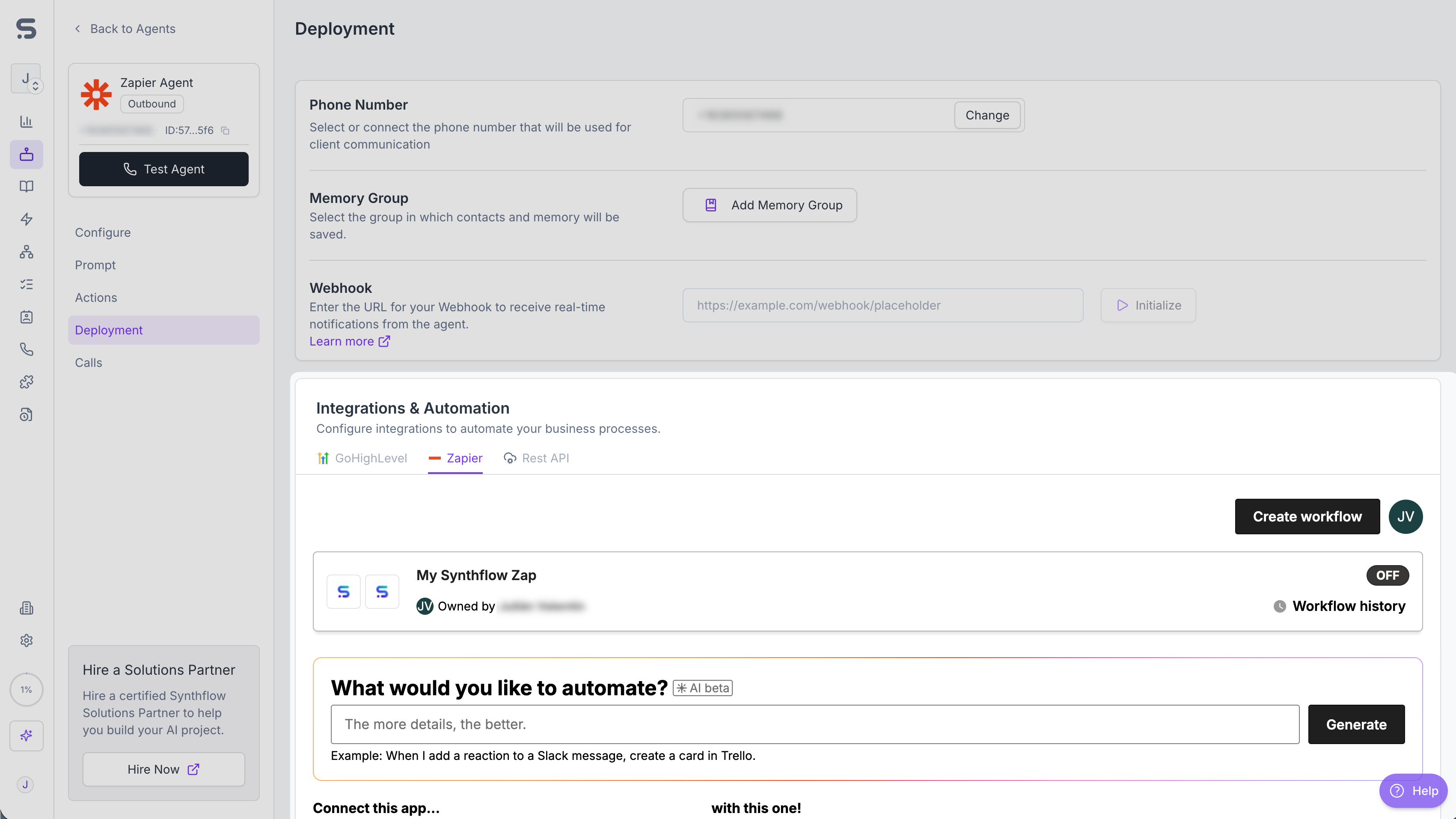
Set up an inbound call
This tutorial demonstrates how to capture call transcripts from an inbound agent and automatically save them to Google Sheets. You can customize this workflow to collect any call data and send it to thousands of other applications.
Prerequisites
Before starting, you’ll need:
- An inbound Synthflow agent (to handle incoming calls)
- The unique ID of your agent
- A Google Sheets spreadsheet with column headers in the first row
- A connected Zapier account with Synthflow authentication
Configure the trigger
In Zapier, create a new Zap, click on the first node, search for Synthflow AI and select the Phone Call Completed trigger. This will activate the Zap whenever a call finishes.
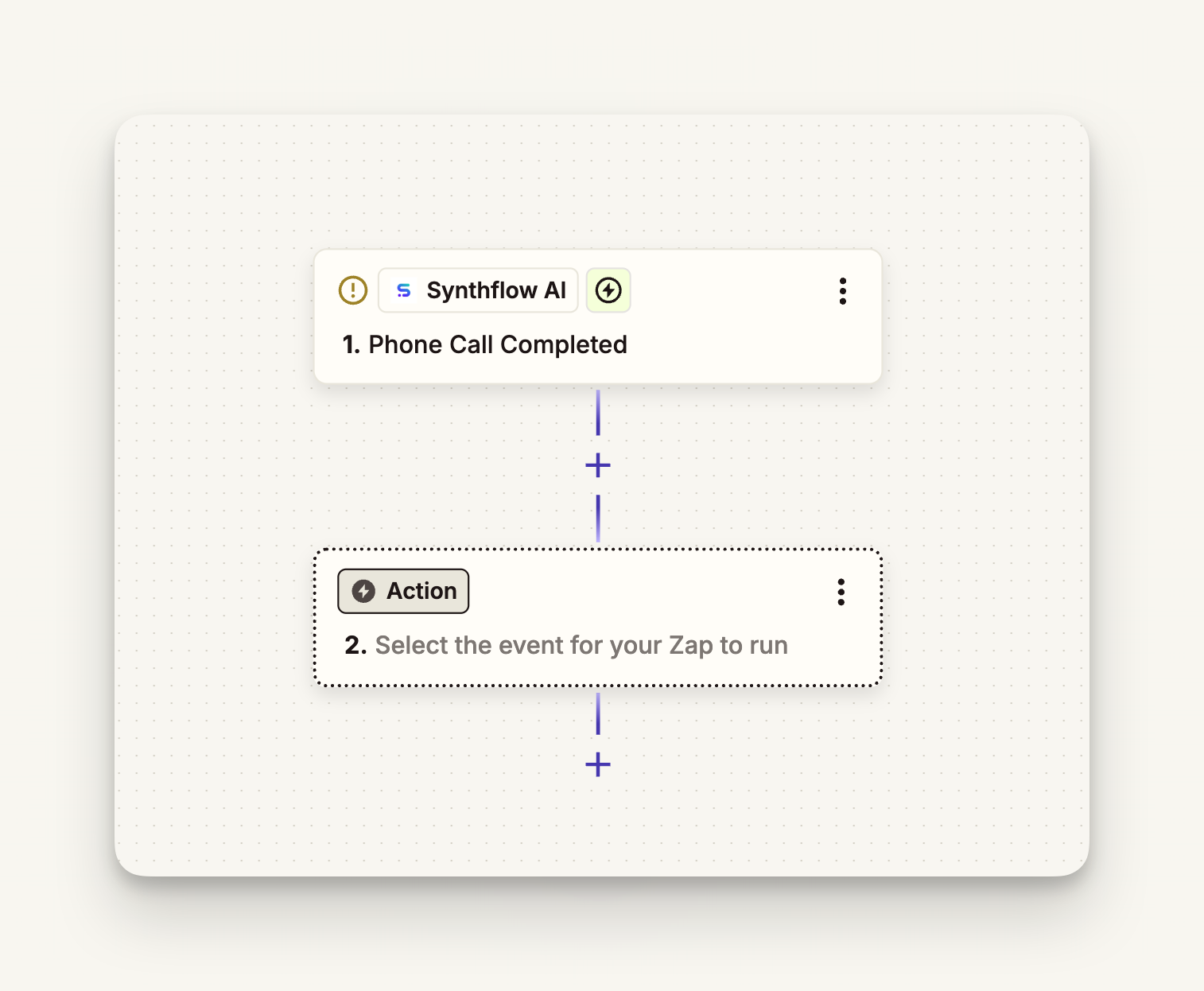
Enter your agent’s unique ID. You can find this in your Synthflow dashboard by navigating to your agent’s settings.
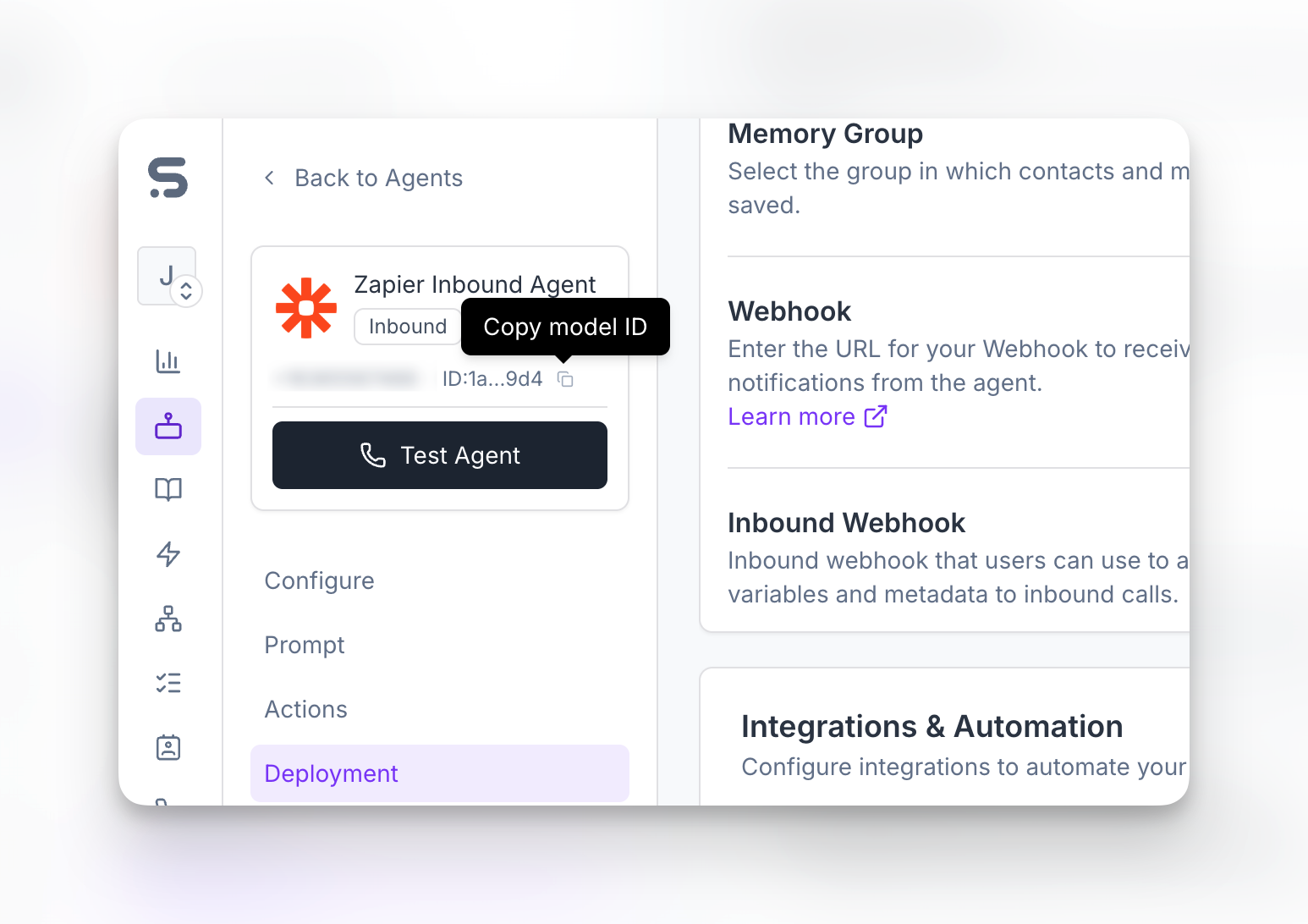
Test your trigger to pull in data from the most recent call and review the available call data. You can collect information like phone number, transcript, call duration, and much more.
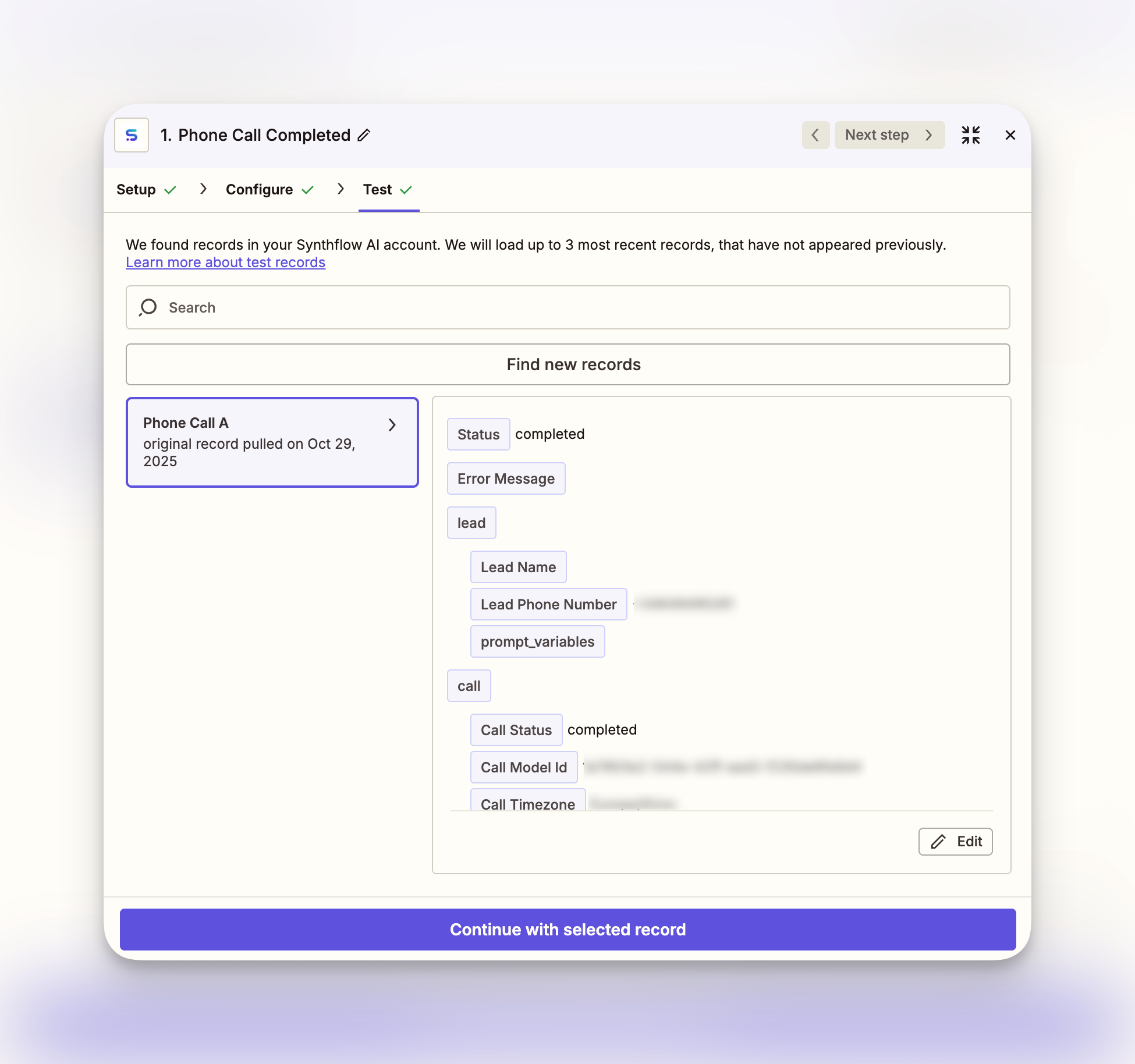
Configure the Google Sheets action
Now that your trigger is set up, configure the action to send call data to Google Sheets. This example creates a new spreadsheet row with information from each completed call.
Click on the action step and search for Google Sheets. Then, select the Create Spreadsheet Row as the action event and connect your Google account.
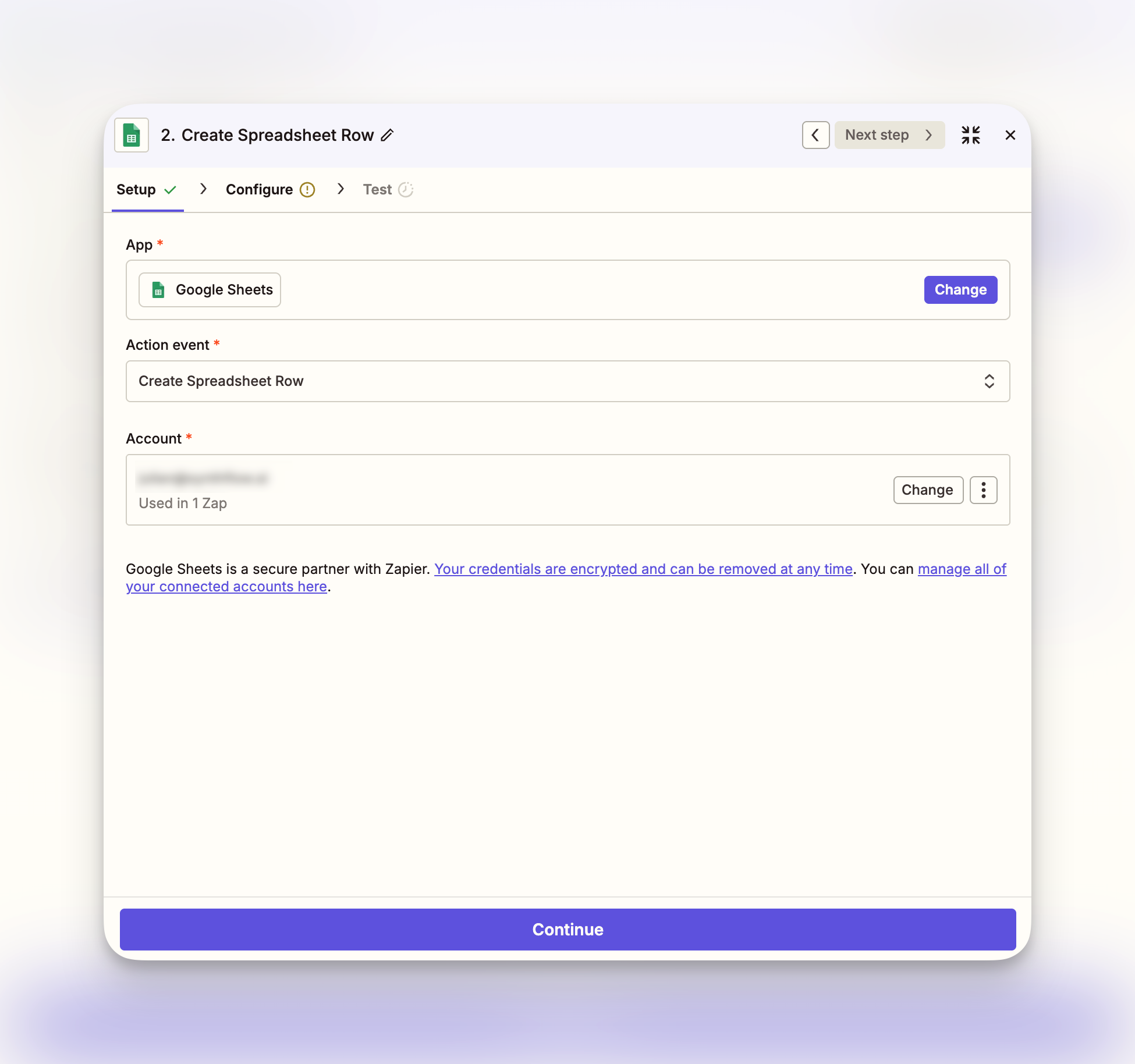
Once your tests are successful, turn on your Zap. Every completed call will now automatically add a row to your spreadsheet with the call details.
Set up an outbound call
This tutorial demonstrates how to automatically trigger outbound calls using data from a spreadsheet or any other app. When new data is added or updated, Synthflow will automatically place a call with your AI agent.
Prerequisites
Before starting, you’ll need:
- A data source with contact information (phone numbers and optional names)
- The unique ID of your Synthflow agent
- A connected Zapier account with Synthflow authentication
In this example, we’ll use Google Sheets as the trigger, but you can use any app that provides contact data such as CRMs, forms, or databases.
Configure the Google Sheets trigger
Create a new Zap and select Google Sheets as your trigger app. Choose New or Updated Spreadsheet Row as the trigger event.
Configure the Synthflow call action
Now configure the action that will place outbound calls based on your trigger data.
Click on the action step, search for Synthflow AI, select the Create Call action, and connect your Synthflow account.
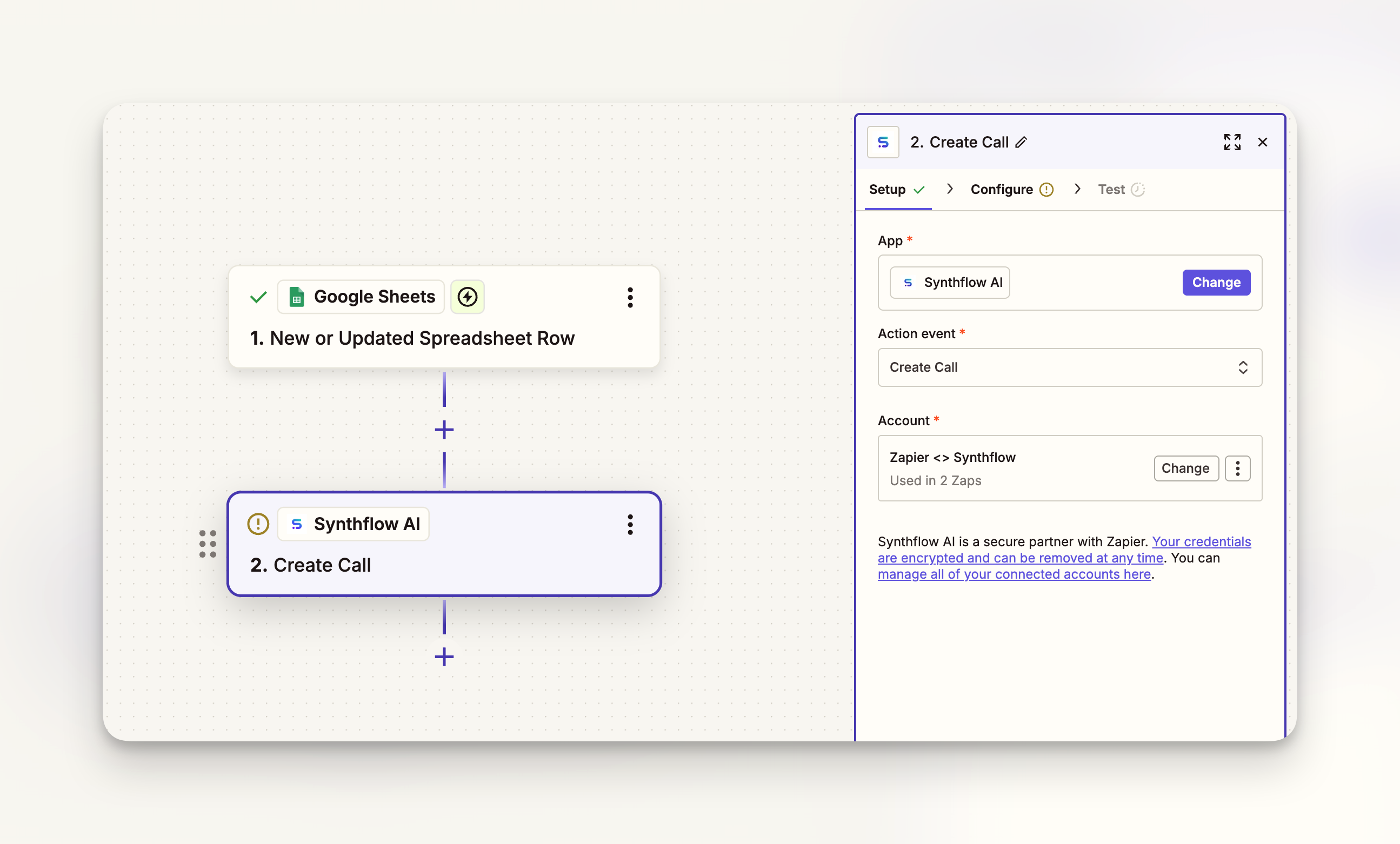
Configure the call action:
- Enter your agent’s unique ID from Synthflow
- Map the phone number field from your trigger data (the number of your lead or contact)
- Optionally, map additional fields like name or other custom variables
Click the + button next to each field to insert data from the previous step.
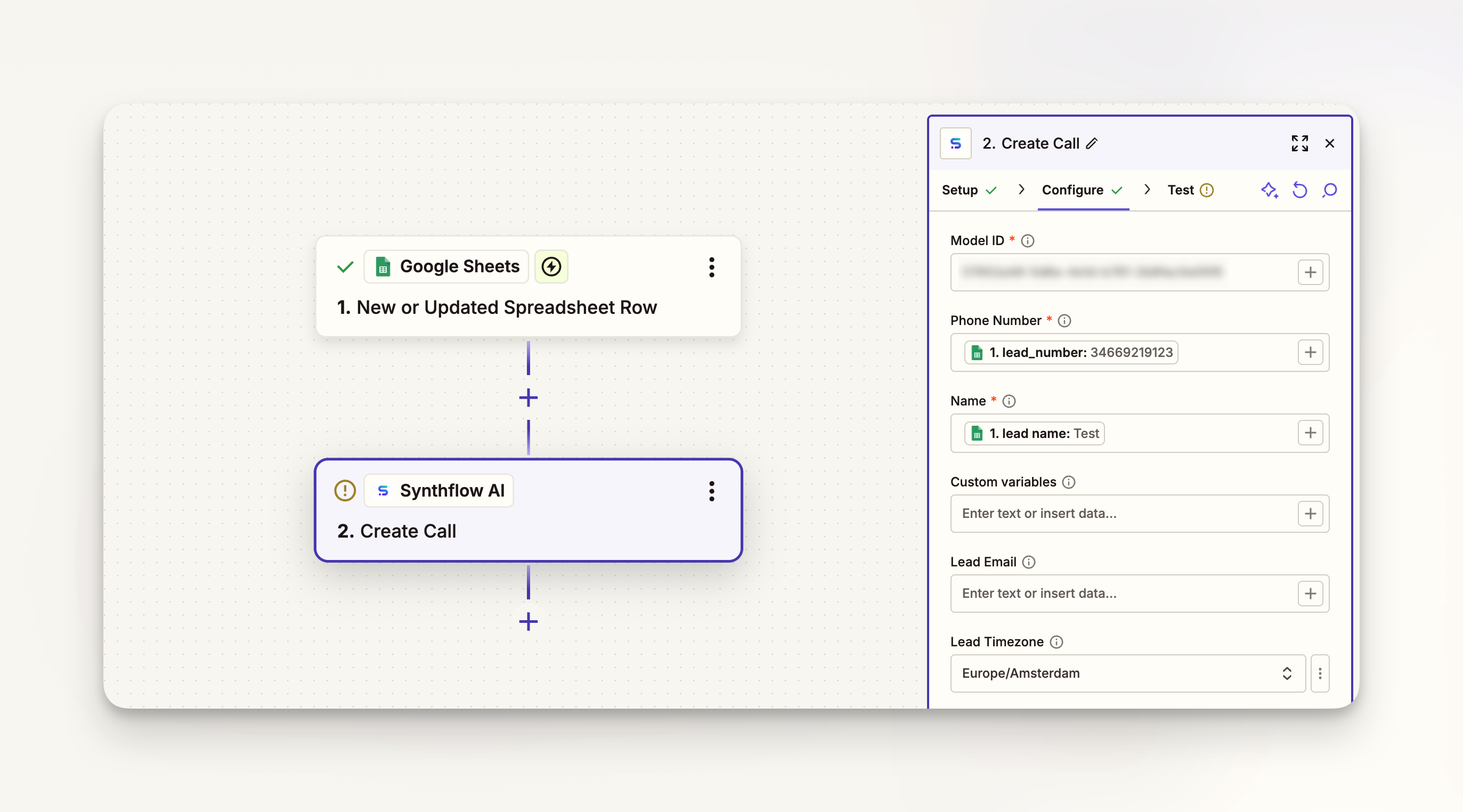
Once your test is successful, turn on your Zap. Every time a new row is added or updated in your spreadsheet, Synthflow will automatically place a call with your AI agent to that phone number.
FAQ
Can I use custom variables in Zapier calls?
Yes, you can pass custom variables from Zapier into your Synthflow AI calls. These variables can be referenced in your agent’s prompts and actions to personalize each conversation.
How do I handle call outcomes in Zapier?
Use the Phone Call Completed trigger to capture call data and outcomes. You can then route this information to other apps based on call results, extracted information, or agent evaluations.
Can I make batch calls through Zapier?
Yes, you can use Zapier’s looping features or our batch call action to process lists of contacts. Connect a spreadsheet or database to trigger multiple calls in sequence.
What happens if a call fails?
Failed calls will still be tracked in your workflow. Check all the possible call statuses. You can set up automatic retries or notifications to your team when calls don’t complete successfully.
How are Zapier calls billed?
Calls made through Zapier are billed according to your Synthflow AI plan, just like calls made through the dashboard or API. Zapier charges separately for Zap executions based on your Zapier plan.