Cal.com
Overview
Cal.com + Synthflow lets your AI voice agents book meetings directly into your Cal.com calendars. Typical outcomes include real‑time booking during live calls, a 24/7 AI receptionist that captures leads after hours, and instant scheduling handoffs to humans.
Prerequisites
- A Cal.com account with at least one published event type (and access to its Event ID).
- Proper availability configured in Cal.com (hosts, time buffers, timezones, and booking windows).
- A Synthflow agent created and accessible to you.
- Access to Synthflow Actions and the Real‑Time Booking action.
Set up the integration
Connect your Cal.com account
Navigate to Integrations > Cal.com and provide your Cal.com API key.
The Cal.com API keys are located in your Developer Settings. Make sure your key is saved somewhere safe.
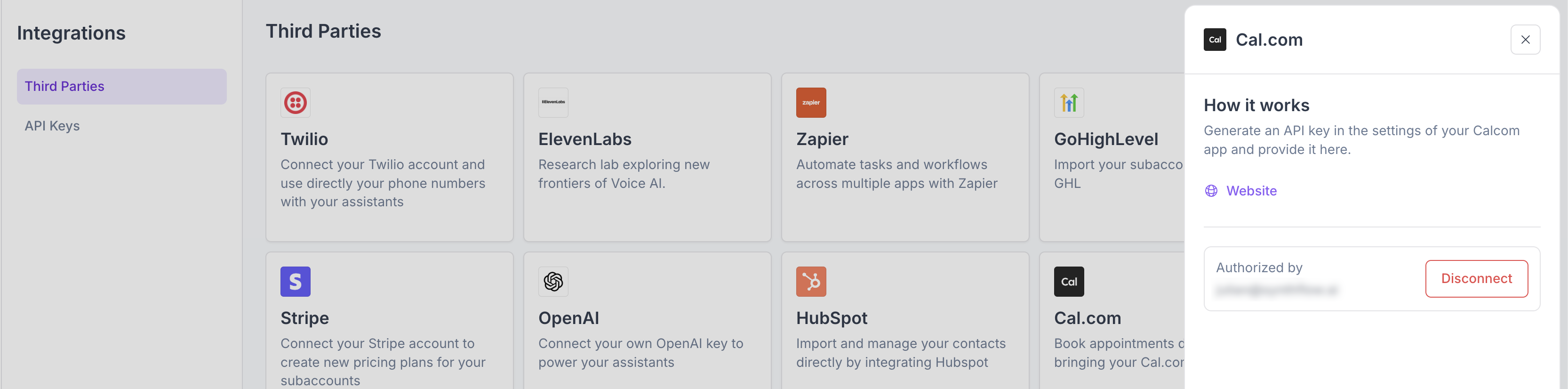
Link your Calendar Event ID
Upon creating a Real-Time Booking action, you will be asked to provide your Cal.com event ID.
- Within your Cal.com account, navigate to your calendar event.
- In the URL, you can find a 6-7 numeric character.
- Copy it, and provide it to your Real-Time Booking action.
- Press Next and configure your action.
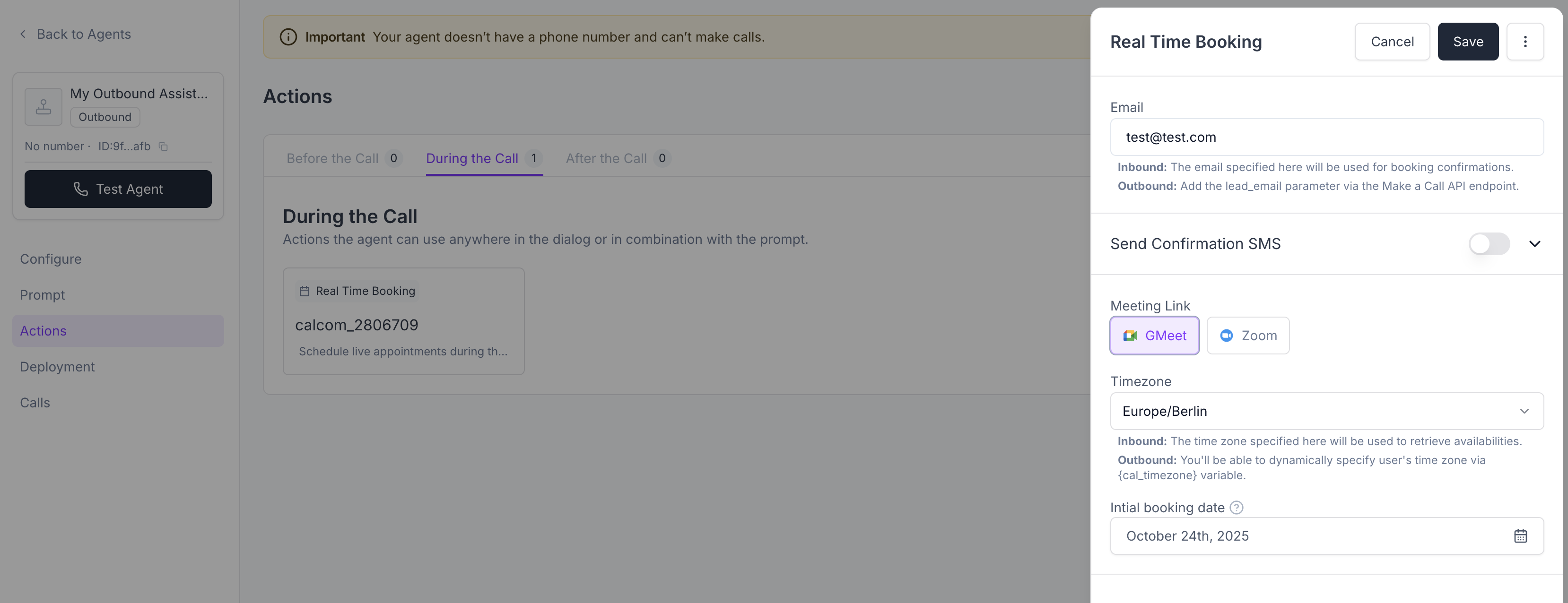
Use‑case examples
- Real‑time booking during calls: The agent proposes slots, confirms a time, and instantly creates a Cal.com booking.
- 24/7 AI receptionist: Outside business hours, your agent still schedules meetings so you never miss a lead.
- Qualification + scheduling: Ask a few qualifying questions before offering times, then book with the right host or event.
Troubleshooting
- Calendar/event not showing: Verify the Cal.com event is published and that you pasted the correct Event ID. Make sure the event is visible to the host and not restricted by team settings.
- Booking not created: Confirm the Real‑Time Booking action is attached to the agent and that your prompt contains a clear instruction to schedule. Check call logs for any errors in booking.
- No availability returned: Ensure host calendars are connected in Cal.com and that booking windows/buffers don’t block all times.
- Wrong time zone: Confirm the caller’s time zone detection and your event’s default time zone in Cal.com.
FAQs
What happens if the time becomes double‑booked?
Cal.com checks live availability at booking time. If a slot becomes unavailable, the agent will offer alternative times and attempt a new booking.
How are time zones handled?
The integration uses the caller’s time zone when available; otherwise it falls back to the event/host defaults configured in Cal.com.
Can the caller cancel or reschedule?
Yes. Cal.com’s confirmation emails include manage links. You can also add a follow‑up flow in your agent to retrieve or modify bookings.
Does this work with team/round‑robin events?
Yes—use team or round‑robin events in Cal.com. The agent will book into whichever host Cal.com assigns per your rules.
Where do I put the Event ID?
When adding the Real‑Time Booking action, select Cal.com and paste the Event ID from your Cal.com event settings.
Do I need an API key or OAuth?
You will be asked to provide your API key once upon connection. Once connected, all actions will require an Event ID.