Getting Started with Flow Designer
The Flow Designer lets you build structured, multi-step AI voice agents using a visual, node-based interface. Instead of relying on a single prompt, you design a conversation graph where each node handles a specific task—whether that’s collecting information, making decisions, or executing actions.
Why use the Flow Designer?
Flow Designer agents are built on deterministic conversation logic, meaning the conversation follows a predictable, step-by-step path. This approach offers several advantages:
- Predictable outcomes: Conversations move through nodes in a controlled sequence, making behavior more reliable and easier to debug.
- Variable collection: Use Conversation nodes to gather and store information from users during calls, enabling dynamic and personalized interactions.
- Decision control: Define explicit branching rules—for example, “If the user asks for Sales, route them to the Sales team.”
- Complex workflows: Handle sophisticated business logic with multiple decision points, loops, and conditional paths.
Flow Designer vs Single-Prompt Agents
Not sure which approach is right? Check out our detailed comparison guide to choose between one mode or the other.
Core Concepts
What is Deterministic Logic?
Deterministic logic means your agent follows explicit, pre-defined rules rather than making autonomous decisions. Think of it like programming: “If condition A is true, go to step B. Otherwise, go to step C.”
Benefits:
- Reliability: The agent behaves consistently every time.
- Control: You define exactly what happens at each decision point.
- Troubleshooting: When something goes wrong, you can trace the exact path through your flow.
When to use deterministic logic:
- Compliance-heavy scenarios (healthcare, finance, legal)
- Multi-step processes (lead qualification, troubleshooting, onboarding)
- Cases where you need audit trails or guaranteed outcomes
When to use non-deterministic logic (Single-Prompt):
- Open-ended conversations
- Creative or exploratory interactions
- Simple Q&A scenarios
Getting Started
Starting Your Flow
- Set Global Settings: Define your agent’s personality, role, goal, and handle common objections.
- Add a Greeting Message: Create a welcoming first impression.
- Add Steps: Build out your conversation flow node by node.
Adding Nodes
Click on the Plus icon to insert a new node into your flow.
Nodes
Nodes are the building blocks of your conversation flows. Each node represents a specific action or decision point in your conversation. Here is a summary of all the available node types:
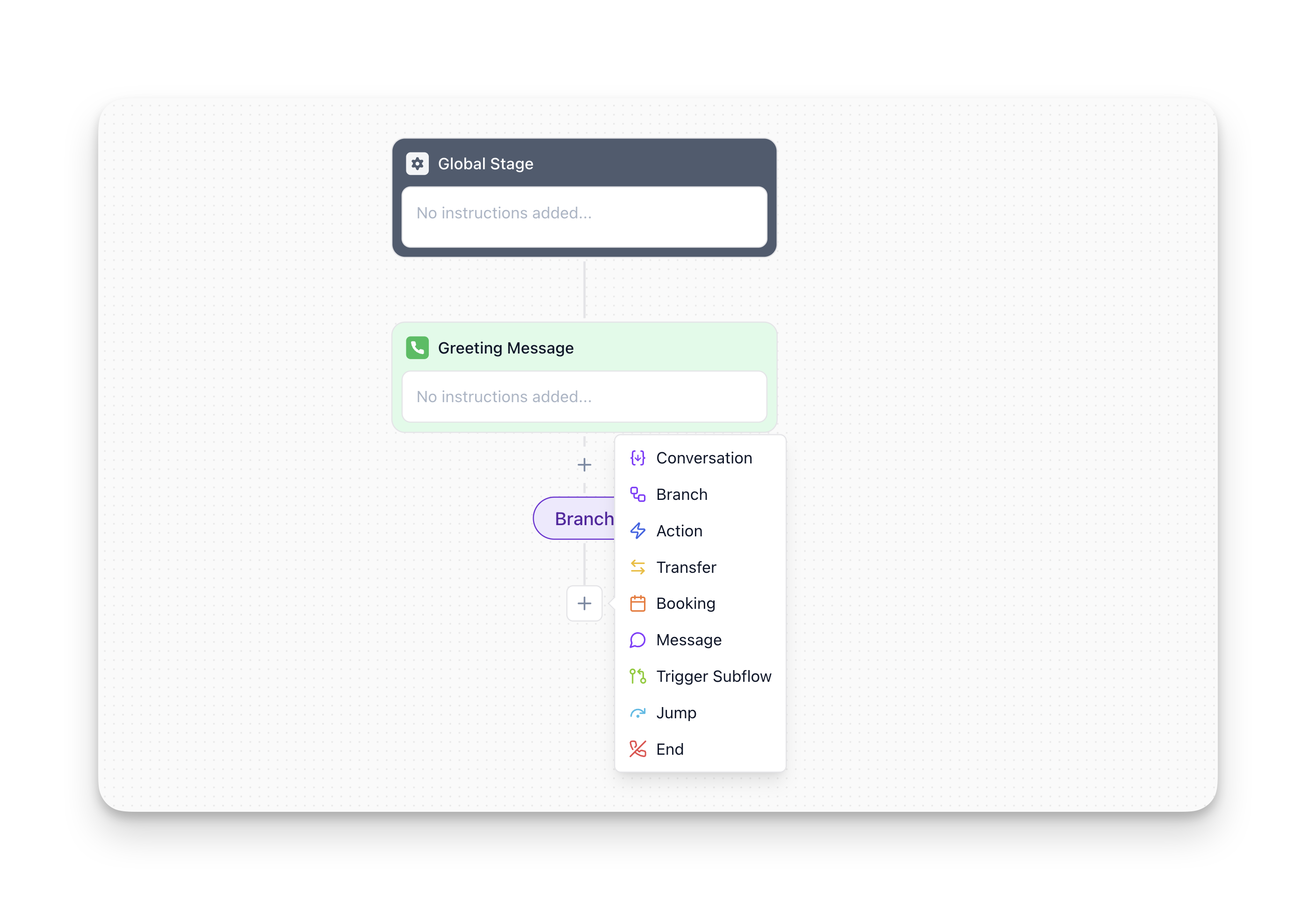
Multi-Agent System
As your agent grows and your use cases expand, conversations naturally become more complex. That’s why the Multi-Agent System exists—it helps you keep your flows organized, scalable, and easier to manage as your product or customer interactions evolve.
How it helps you:
- Keep your main flow simple and readable: Move complex logic into dedicated subflows.
- Reuse the same logic: Trigger the same subflow from multiple points.
- Easier to maintain: Update your agent responses in one place instead of throughout your entire flow.
Example: Create a “Pricing Questions” subflow. Use the Trigger Subflow node whenever a user asks about pricing—the agent enters the pricing subflow, answers their questions, then automatically returns to continue the main conversation.
Learn more about it in the Multi-Agent System documentation.
Example: Restaurant Reservation Flow
This example demonstrates how different node types work together to create a complete conversation flow. The agent collects information from the user (party size, date, time), checks availability via an API call, handles both success and failure scenarios with branching logic, and confirms the reservation—all while handling potential objections through Global Settings.
Goal: Allow users to book a table at a restaurant
What this flow demonstrates:
- Using Global Settings to define personality and handle objections
- Collecting multiple variables sequentially
- Integrating with external systems (booking API)
- Using branches to handle different outcomes
- Delivering confirmations with Message nodes
- Handling alternative scenarios when the first choice isn’t available
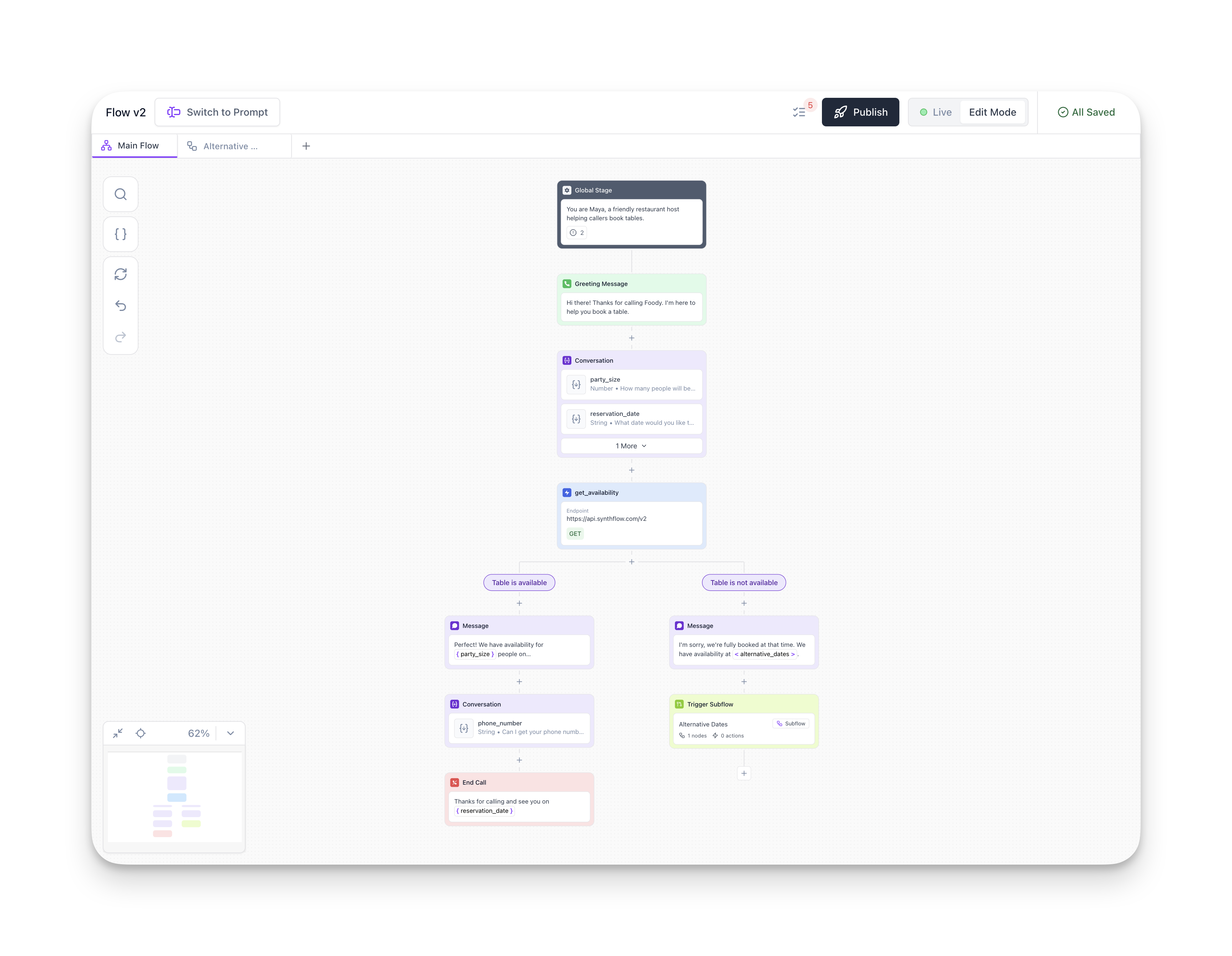
Best Practices
- Start simple: Build a basic flow first, then add complexity.
- Use variables: Collect information to personalize the user experience and make decisions. Learn more here.
- Use clear names: Name nodes descriptively so you can quickly understand your flow.
- Minimize branches: Too many branches make flows hard to follow. Consider using Multi-Agent System for complex scenarios and reusable flows.
- Handle edge cases: Always plan for unexpected user input or system failures.
Collecting Information before Branching
The Conversation node is essential for collecting variables that you’ll reference later in your flow. It waits until the user provides the requested information before continuing, ensuring you have the data you need for branching logic, API calls, or personalization.
For example, if you need to route users based on their department preference, first use a Conversation node to collect that information, then use a Branch node to route them accordingly.
Here’s a helpful pattern to keep in mind when building your flows:
Key principle: Always use a Conversation node between your greeting and any branching logic. This ensures the system actively waits for and stores the user’s response.
Why the incorrect pattern fails:
- The Greeting Message node speaks once and immediately moves forward
- It does not collect or wait for user input
- The Branch node has no data to evaluate
- If the user’s response doesn’t match branch conditions, the flow gets stuck
Learn more about how the Conversation node works here.
FAQ
Do I need to collect variables for every question?
No. Use Conversation nodes only when you need to store the user’s response for later use (e.g., branching logic, API calls, or final confirmation). For simple questions that don’t require storage, you can handle them in the Global Settings or use a Message Node for one-way communication.
Can I use both Flow Designer and Single-Prompt in the same agent?
No. You must choose one approach when creating your agent. However, you can create multiple agents—some using Flow Designer and others using Single-Prompt—and coordinate them using call transfers or webhooks.
What's the maximum number of nodes I can have?
There’s no hard limit, but for maintainability, we recommend keeping individual flows manageable and readable. For larger workflows, use the Multi-Agent System to break logic into smaller, reusable sub-flows.
Can I reuse nodes across multiple flows?
Nodes themselves can’t be directly reused, but you can use the Multi-Agent System to create reusable sub-flows that can be triggered from multiple parent flows.
Why can't I branch directly after the Greeting Message?
This is one of the most common mistakes! The Greeting Message node delivers its message once and immediately moves to the next node—it doesn’t wait for or capture user input.
If you try to branch right after greeting, there’s no data for the Branch node to evaluate. The correct pattern is:
[Greeting Message] → [Conversation] → [Branch]
The Conversation node waits for input and stores it, giving the Branch node something to evaluate.