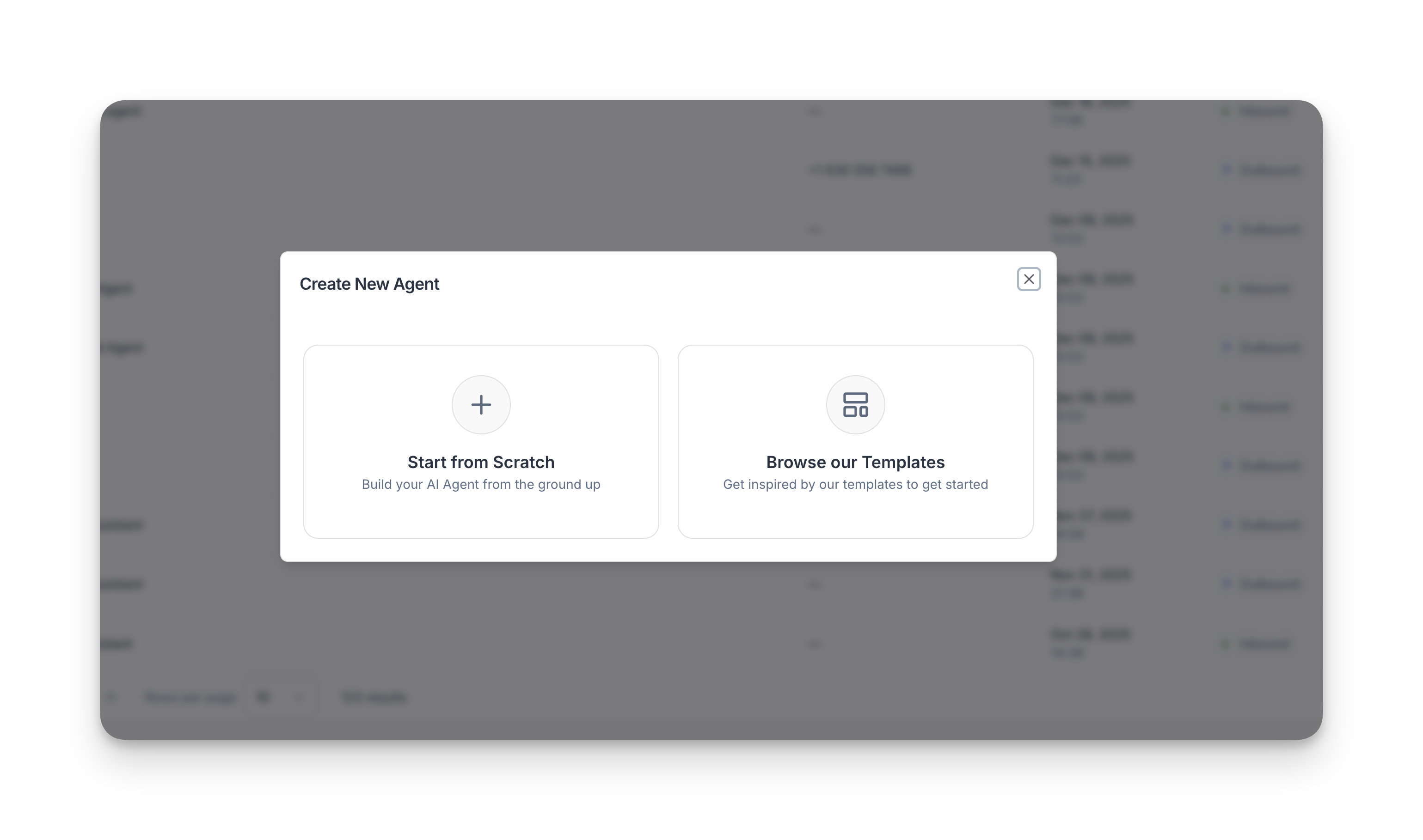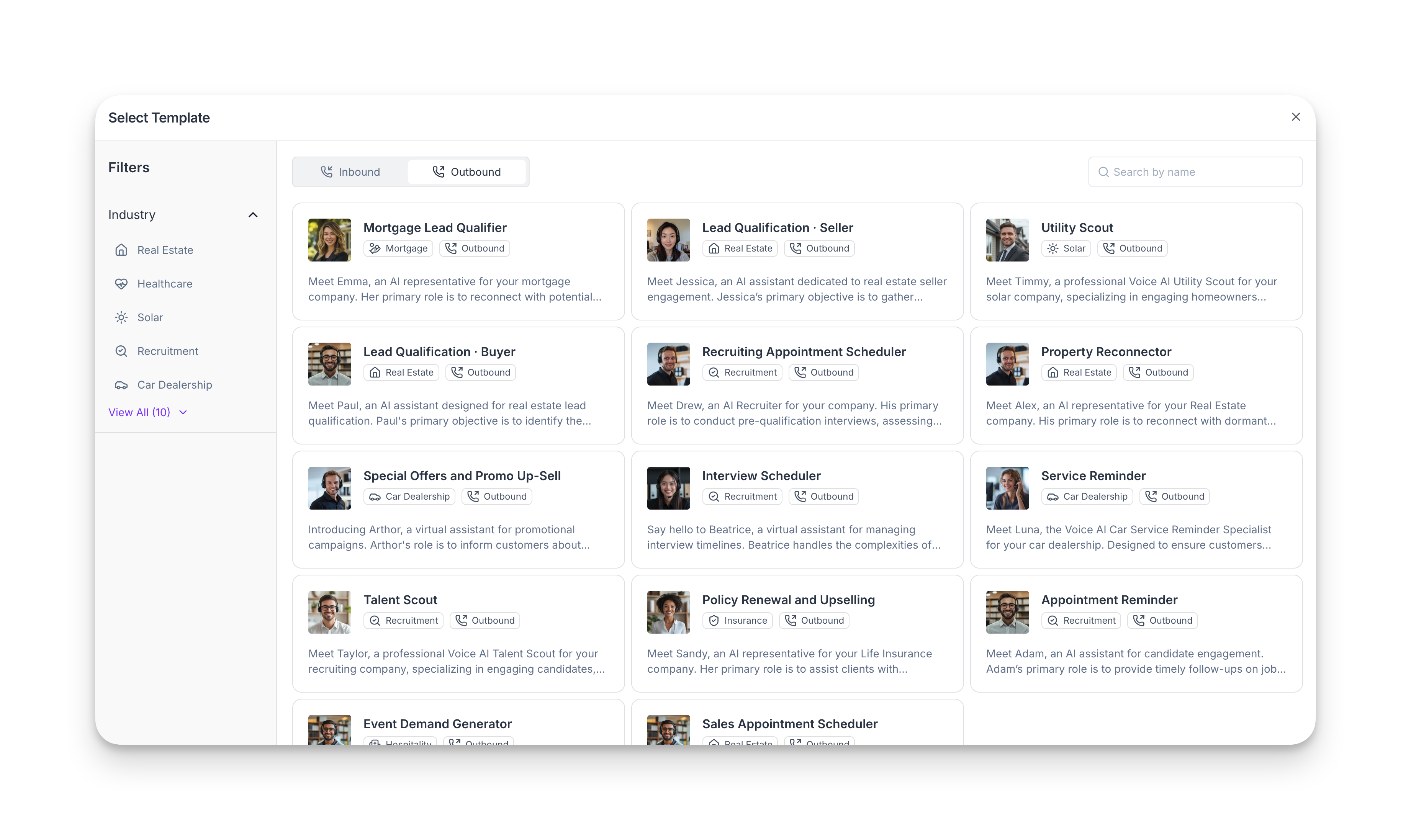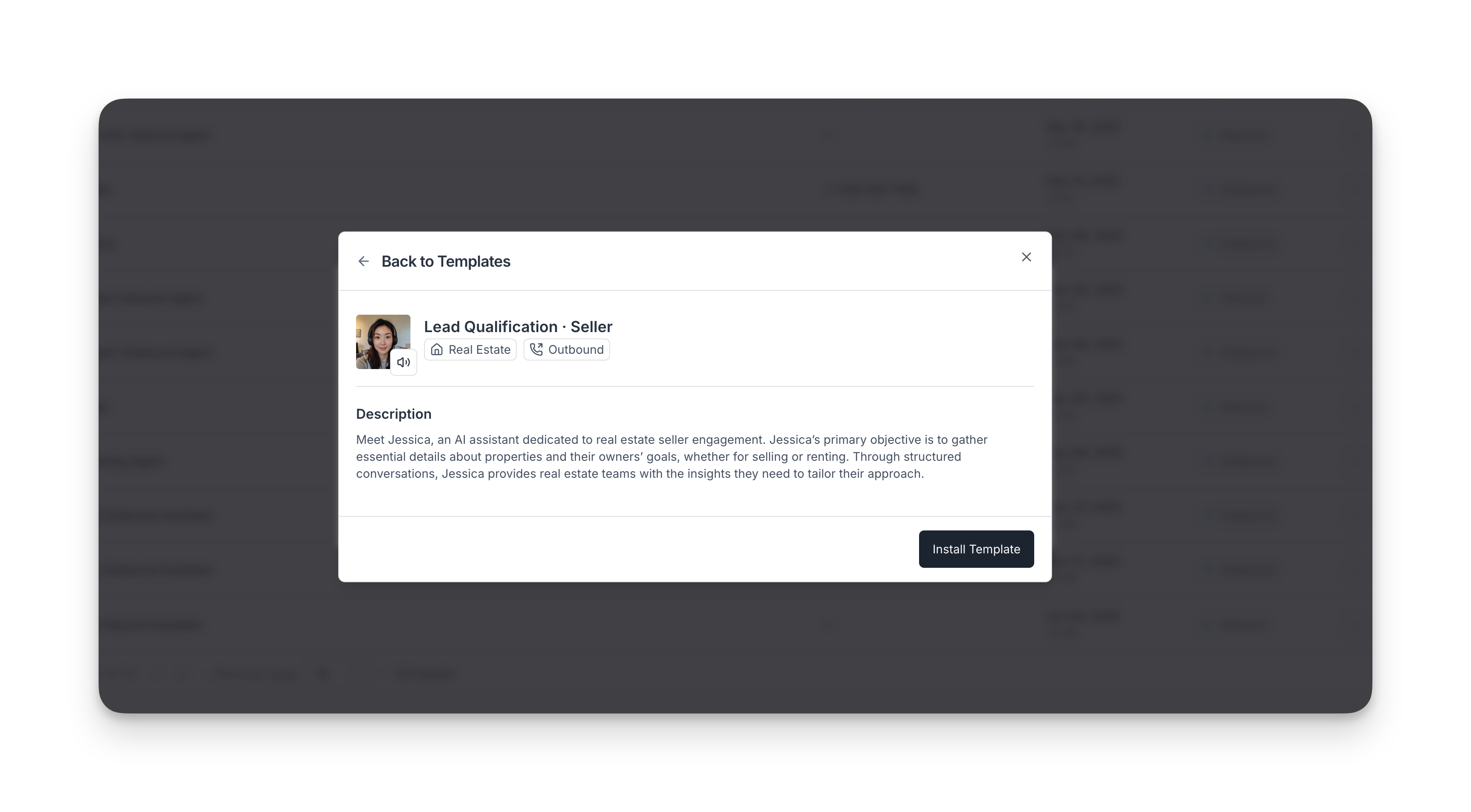Quickstart
You can create an Outbound, Inbound, Widget, or Chat agent.
Types of agents
There are four types of agents: outbound, inbound, widget, and chat.
Outbound agents
Outbound agents reach out to customers first. You can use them to:
- Contact potential clients, cold calling, lead generation
- Remind clients about appointments, confirming meetings, following up on their feedback
- Conduct surveys, collect feedback, check in with your customers after they place an order
Inbound agents
Inbound agents respond to incoming calls or messages, handling questions in real time. You can use them to:
- Provide customer support and troubleshooting help
- Help customers track their orders and update them on order statuses
- Route calls automatically
Widget agents
Widget agents help users on your website. You can use them to:
- Provide live chat support, answering frequently asked questions
- Qualify leads, collecting information from potential clients
- Guide users through troubleshooting steps
Chat agents
Chat agents are text-based agents. You can use them to:
- Power web chat widgets or customer portals
- Offer text-based support, FAQs, and lead qualification
- Integrate conversational AI into your own applications
Learn more about building chat agents.
Create an agent
To create a new agent, go to the Agents tab. You have two options:
- Start from scratch. This option allows the most customization, and works best if you want to configure your agent yourself.
- Browse our templates. This option allows you to browse from a selection of templates, and works best if you want a specific configuration that already exists.
Start from scratch
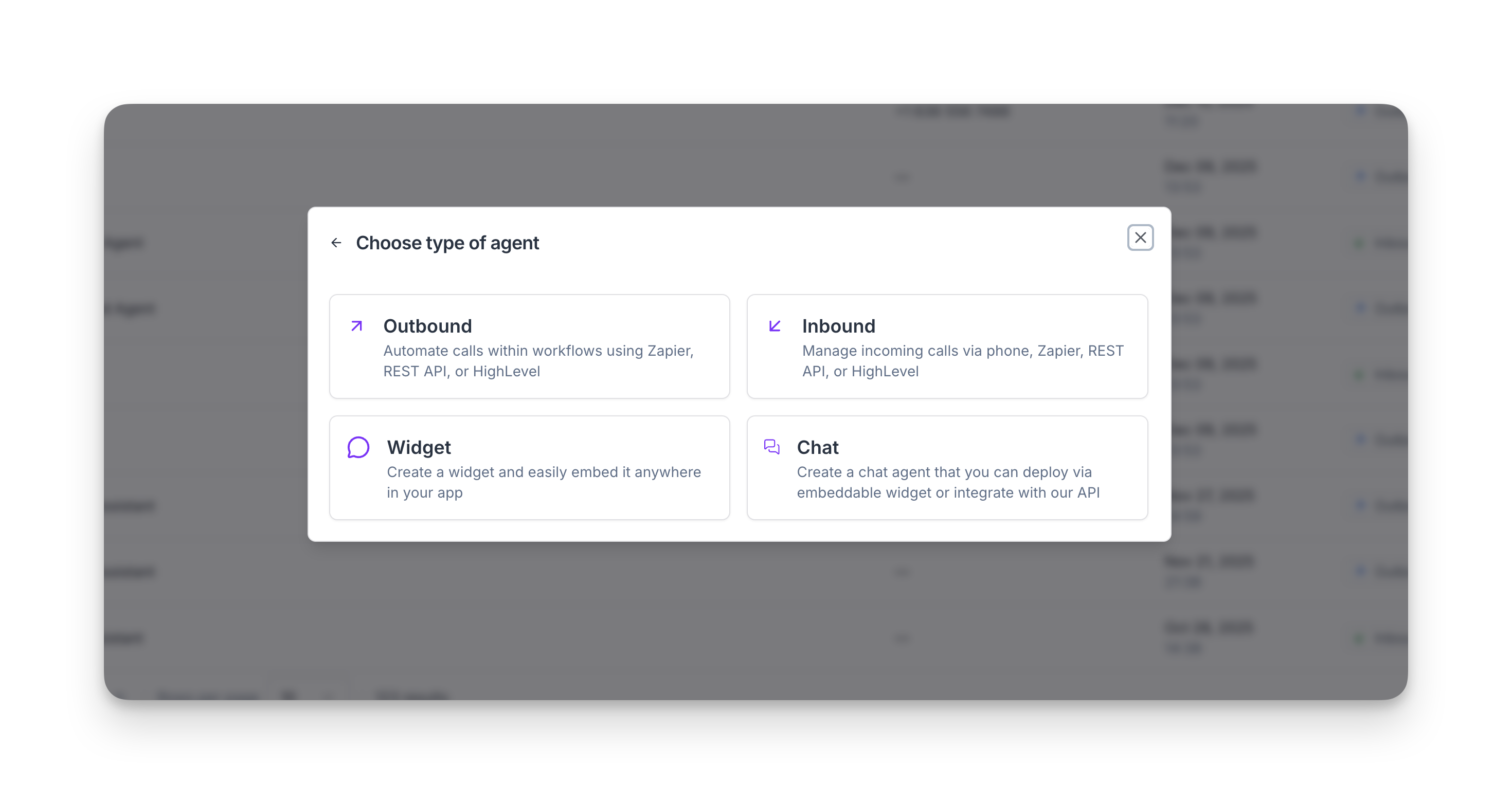
Use a template
Templates are a fast, powerful way to get started. They come with prebuilt configurations and many include actions that expand what your agent can do right away.
Ready to build? You’re at the starting line for powerful voice (and chat) agents with Synthflow. Keep momentum by exploring the BELL framework, our Build–Evaluate–Launch–Learn loop that keeps quality high and makes your agents easy to scale with confidence.