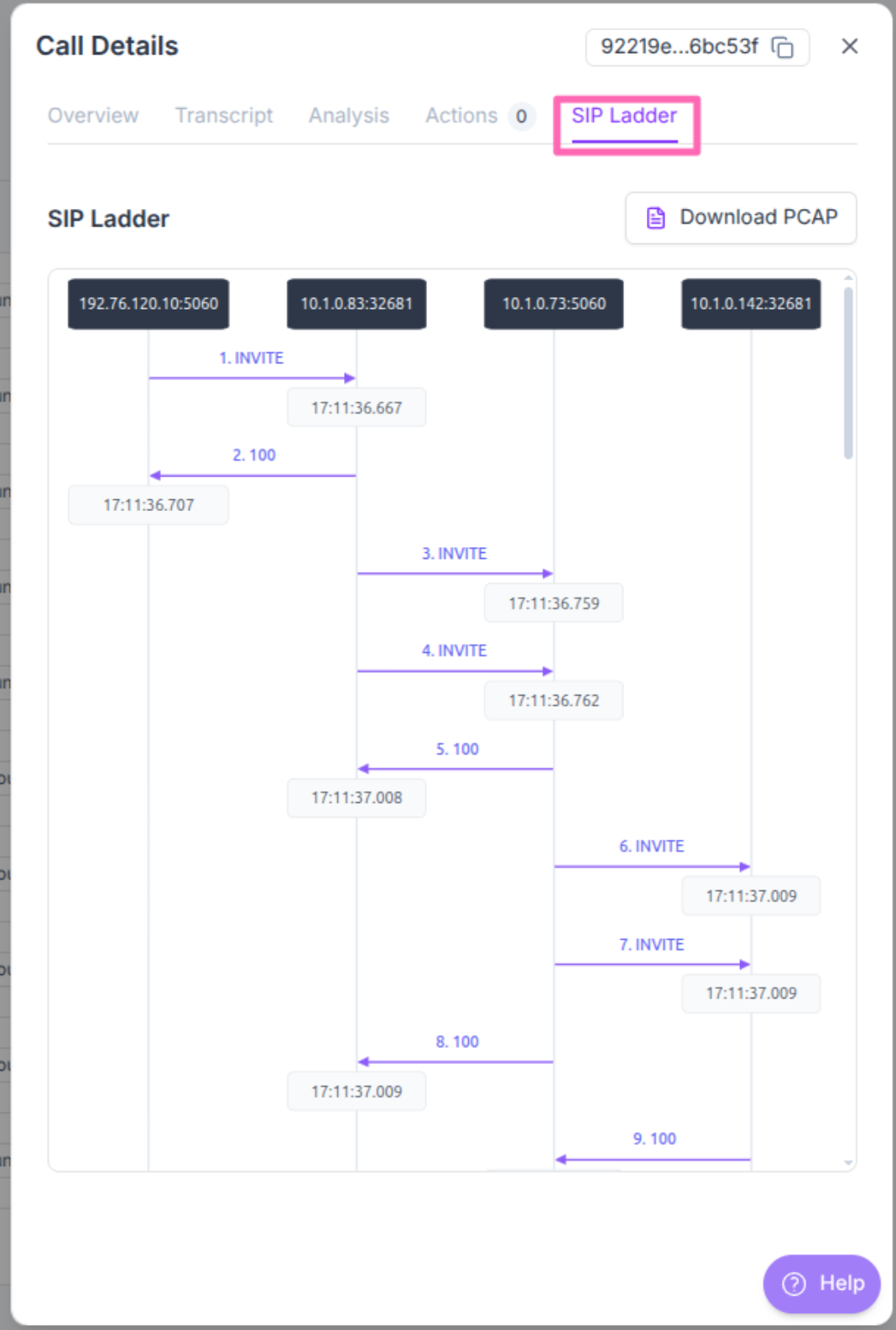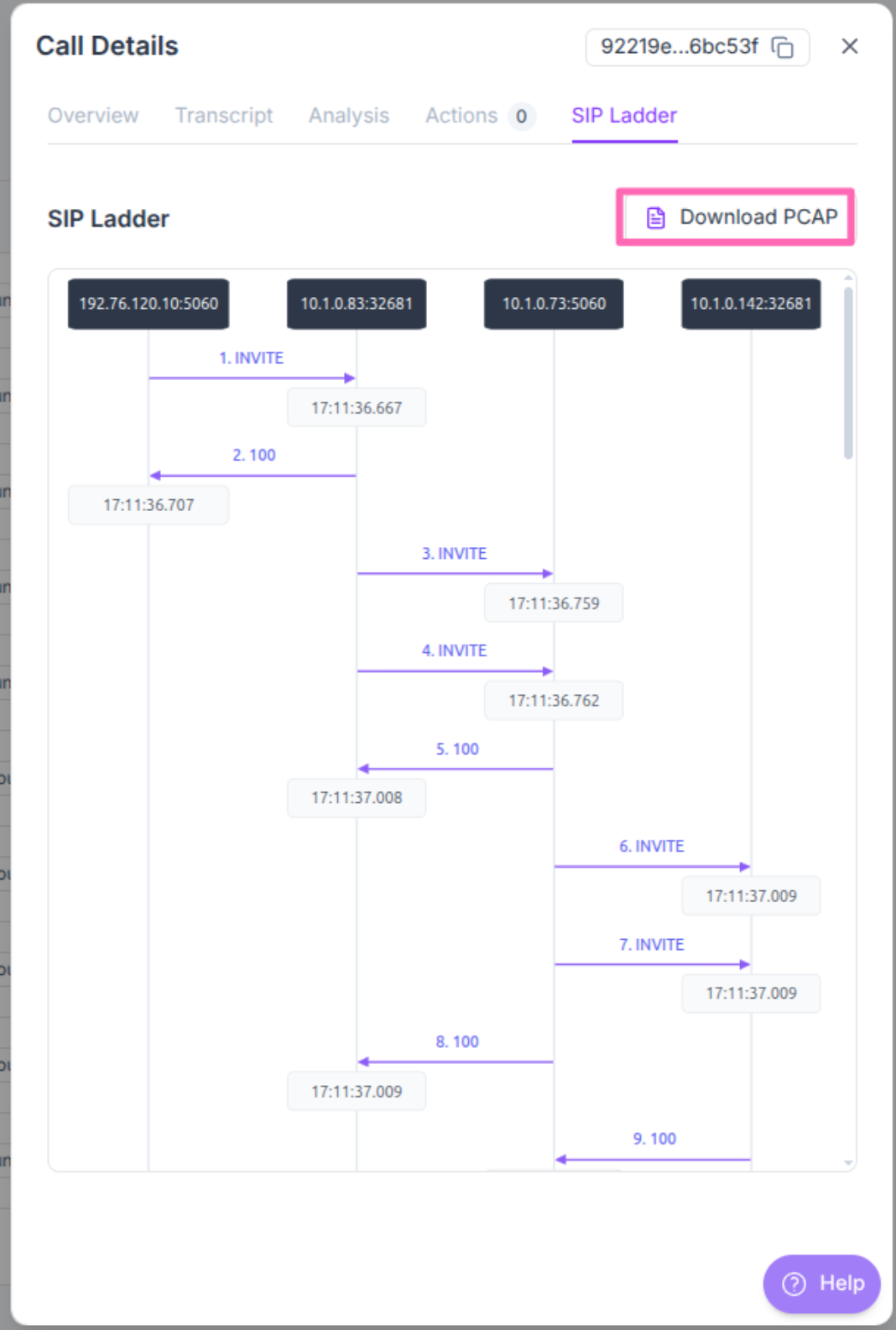SIP Call Ladder
Synthflow AI provides a SIP Call Ladder feature, which allows detailed technical analysis of your calls by displaying the SIP signaling flow and allowing you to download packet capture files for deeper investigation.
This tool is useful for:
- Troubleshooting call failures by examining the SIP signaling at a glance.
- Understanding call flow between different network elements for full transparency on the Synthflow AI network.
- Debugging connectivity issues with detailed packet analysis and the ability to download a pcap.
- Self-service problem resolution without needing to contact support.
Accessing SIP Call Ladder
Navigate to the Logs section in your workspace. For more information about Logs you can learn more here
Understanding the SIP Ladder Diagram
The SIP ladder diagram shows the complete signaling flow between different network elements involved in your call:
- Vertical lines represent different network elements (your agent, our network hops, SIP carrier)
- Horizontal arrows show SIP messages flowing between elements
- Message types include INVITE, 100 Trying, 180 Ringing, 200 OK, BYE, etc.
- Timestamps help you understand the timing of each signaling event
This visual representation should make it easier to view and debug SIP signaling at a glance, for anything else we provide an option to download the SIP pcap file itself.
Downloading PCAP Files
For advanced troubleshooting, you can download the complete packet capture (PCAP) file for any call. Please be aware you will need a program to view .pcap files, we recommend Wireshark for this.
Troubleshooting Common Issues
When analyzing SIP ladder diagrams, look for these common patterns:
Getting Additional Help
If you’re unable to resolve issues using the SIP ladder and PCAP analysis:
- Check the Telephony Errors page for specific error code explanations.
- Review your number configuration and the call settings for correct formatting.
- Contact support with the PCAP file and SIP ladder screenshot for advanced troubleshooting along with the URL of the agent so we can help.