Global Settings Node
Global Settings define your agent’s core personality, behavior, and how it handles special scenarios. These settings apply to your main flow and automatically extend to all sub-agents in your Multi-Agent System.
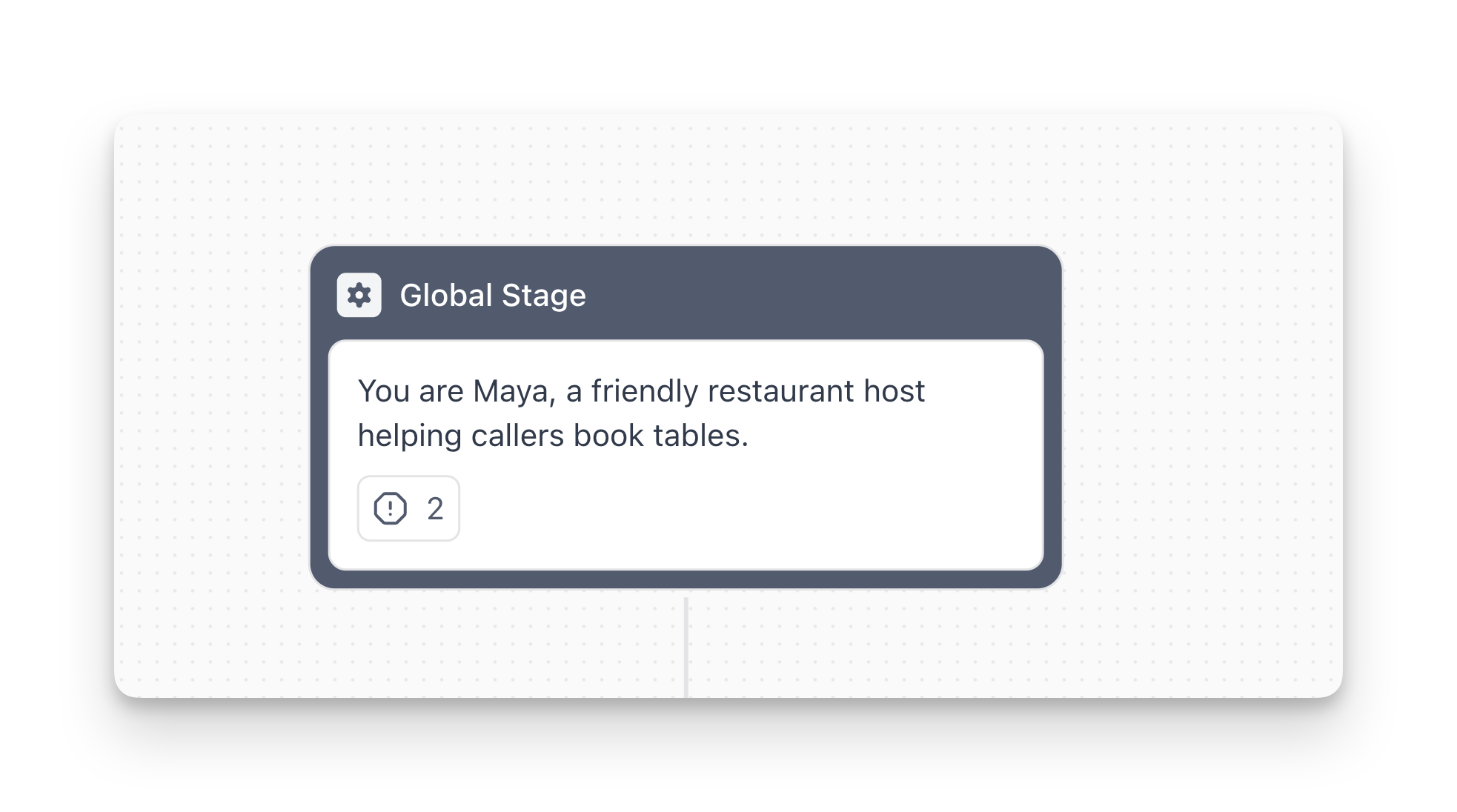
Overview
Global Settings are configured in the right panel of the Flow Designer and include:
- Personality & Background: Define who your agent is and how it should behave
- Objections & Special Cases: Handle tricky scenarios and edge cases consistently
Personality & Background
Define your agent’s identity, role, and conversational style. These instructions guide the agent throughout the entire conversation.
What to Include
Essential elements:
- Agent name and role: Who the agent is (e.g., “You are Maya, a friendly restaurant host”)
- Company context: Brief overview of your company, mission, or service
- Agent goal: What the agent should accomplish (e.g., “Help callers book restaurant tables”)
- Tone and style: How the agent should communicate (friendly, professional, empathetic, etc.)
Optional but helpful:
- Target audience information
- Value proposition
- Legal disclaimers or compliance requirements
Example
Best Practices
- Keep it concise: Under 300 words for best results
- Be specific: Clear instructions prevent inconsistent behavior
- Focus on essentials: Who, what, and how—avoid fluff
- Use variables: Reference collected variables with
{variable_name}syntax for personalization
Objections & Special Cases
Handle common objections, tricky questions, or compliance scenarios with predefined instructions. When a user triggers a case, the agent follows your specific handling instructions.
When to Use
Use Objections & Special Cases for:
- Common objections (“Too expensive”, “I’m not sure”, “I need to think about it”)
- Compliance scenarios (legal disclaimers, data privacy confirmations)
- Edge cases that need specific handling (“User asks if you’re an AI”)
- Situations requiring consistent responses across all conversations
How to Add a Case
- Open Global Settings → Objections & Special Cases
- Click ”+ Add Case”
- Enter the Case: The trigger phrase or scenario (e.g., “The user asks if you are an AI”)
- Enter Instructions: How the agent should handle this case (e.g., “Confirm and point out the advantages of AI assistance, such as 24/7 availability and instant responses”)
- Click “Add Case”
Example
Case: “The user asks if you are an AI”
Instructions: “Confirm that you’re an AI agent and highlight the benefits: you’re available 24/7, can provide instant responses, and never have hold times. Then redirect back to helping with their request.”
Best Practices
- Be specific: Clearly define what triggers each case
- Provide clear instructions: Tell the agent exactly how to respond
- Keep instructions actionable: Focus on what to say or do, not abstract concepts
- Review regularly: Update or remove cases based on actual conversation patterns
FAQ
Do Global Settings apply to sub-agents?
Yes. Global Settings from your main flow automatically apply to all sub-agents.
Should I put everything in Global Settings or use nodes?
Use Global Settings for information that applies throughout the entire conversation (personality, company info, core objectives). Use specific nodes (like Conversation or Branch) for step-specific logic that only matters at certain points in the flow.
How long should my Personality & Background section be?
Keep it under 300 words. Be concise and direct. Overly long instructions can cause the AI to lose focus or behave inconsistently. Focus on the essentials: who the agent is, what it does, and any non-negotiable rules.
Can I update Global Settings without affecting ongoing calls?
Changes to Global Settings apply to new calls only. Calls already in progress will continue using the settings that were active when they started.
Can I use variables in Global Settings?
Yes! You can reference variables in Personality & Background using the {variable_name} syntax. This is useful for dynamic personalization (e.g., “You work for {company_name}”).
How many Objections & Special Cases should I add?
Start with 3-5 of your most common scenarios. You can add more based on actual conversation patterns and analytics. Too many cases can make the agent’s behavior feel scripted—focus on scenarios that truly need special handling.