Greeting Message Node
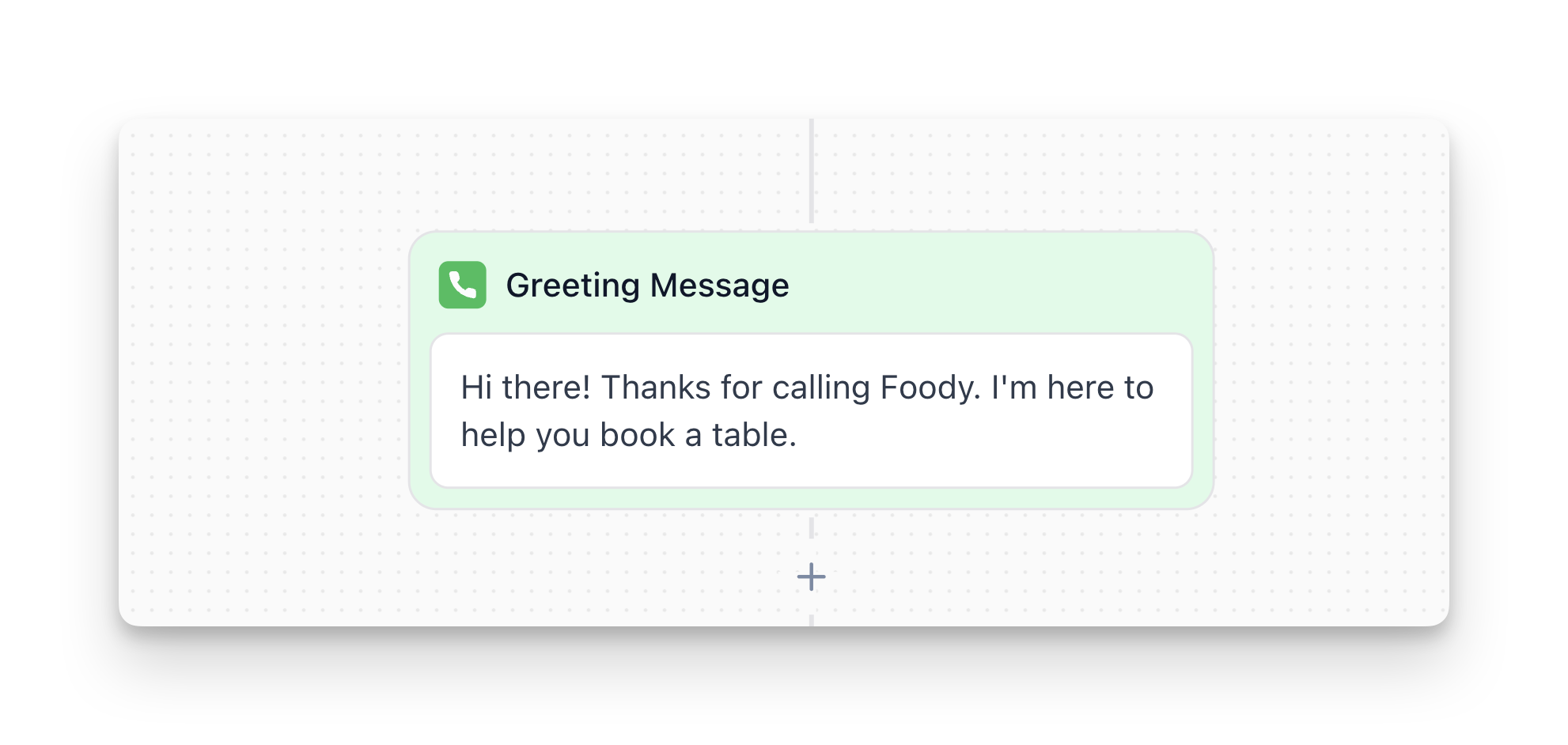
The Greeting Message node is your agent’s first impression—it sets the tone and welcomes users when a call starts. This node delivers its message once and immediately moves to the next node without waiting for user input.
Important: The Greeting Message node does not wait for or collect user input. Always follow it with a Conversation node if you need to gather information or understand user intent. Never branch directly after a Greeting Message.
Overview
The Greeting Message node:
- Delivers a welcome message when the call starts
- Sets the tone for the conversation
- Can be personalized using variables
- Moves immediately to the next node (doesn’t wait for input)
- Required: This is a fixed node that cannot be removed from your flow
How to Configure
- Select the Greeting Message node in your Flow Designer (typically the first node after Global Settings)
- Enter your greeting message in the text field
- Use
{variable_name}syntax to personalize (e.g.,{lead_name},{company_name}) - Keep it short—aim for 5-15 words
Best Practices
Keep It Short
Aim for 5-15 words maximum. Every extra word risks losing the user’s attention.
Personalize with Variables
Using the caller’s name or context makes interactions feel personal rather than generic.
Examples:
"Hi {lead_name}, thanks for reaching out!""Good {day_period}, {lead_name}. I'm Maya with {company_name}."
Common variables:
{lead_name}or{first_name}: Caller’s name{company_name}: The caller’s company (B2B contexts){day_period}: Morning/afternoon/evening (dynamic greeting)
Sound Human, Not Robotic
Use conversational phrasing that sounds natural.
Common Mistakes to Avoid
Branching Directly After Greeting Message
This is one of the most common mistakes.
Why it fails: The Greeting Message speaks once and immediately moves forward—it doesn’t wait for or collect user input. If the user doesn’t say something matching your branch conditions, the system has no way to ask again.
Solution: Always use a Conversation node after the greeting if you need to understand what the user wants. The Conversation node waits for input and collects the response before branching.
Asking Multiple Questions
Keep the greeting simple. Save additional questions for subsequent nodes.
FAQ
Should I mention that the agent is AI?
It depends on your use case and regulations. Some industries require disclosure, while others don’t. If you need to disclose, do it naturally:
You can also handle this in Global Settings → Objections & Special Cases if users ask directly.
Can I skip the greeting and go straight to collecting information?
No. The Greeting Message node is a fixed, required node that cannot be removed from your flow. It’s always the first node that executes when a call starts. You can customize the greeting message, but you must have a greeting.
Why can't I branch directly after the Greeting Message?
The Greeting Message is a one-way node—it delivers a message and immediately moves forward without waiting for user input. If you branch right after it and the user doesn’t say something matching your branch conditions, the system has nowhere to go.
Solution: Always use a Conversation node after the greeting if you need to understand what the user wants. The Conversation node will wait for input and ensure you have something to branch on.