Message Node
Deliver one-way messages without expecting a response
The Message Node allows your agent to deliver a message to the user without waiting for or expecting a response. It’s ideal for confirmations, instructions, disclaimers, or any scripted information that needs to be communicated before moving on.
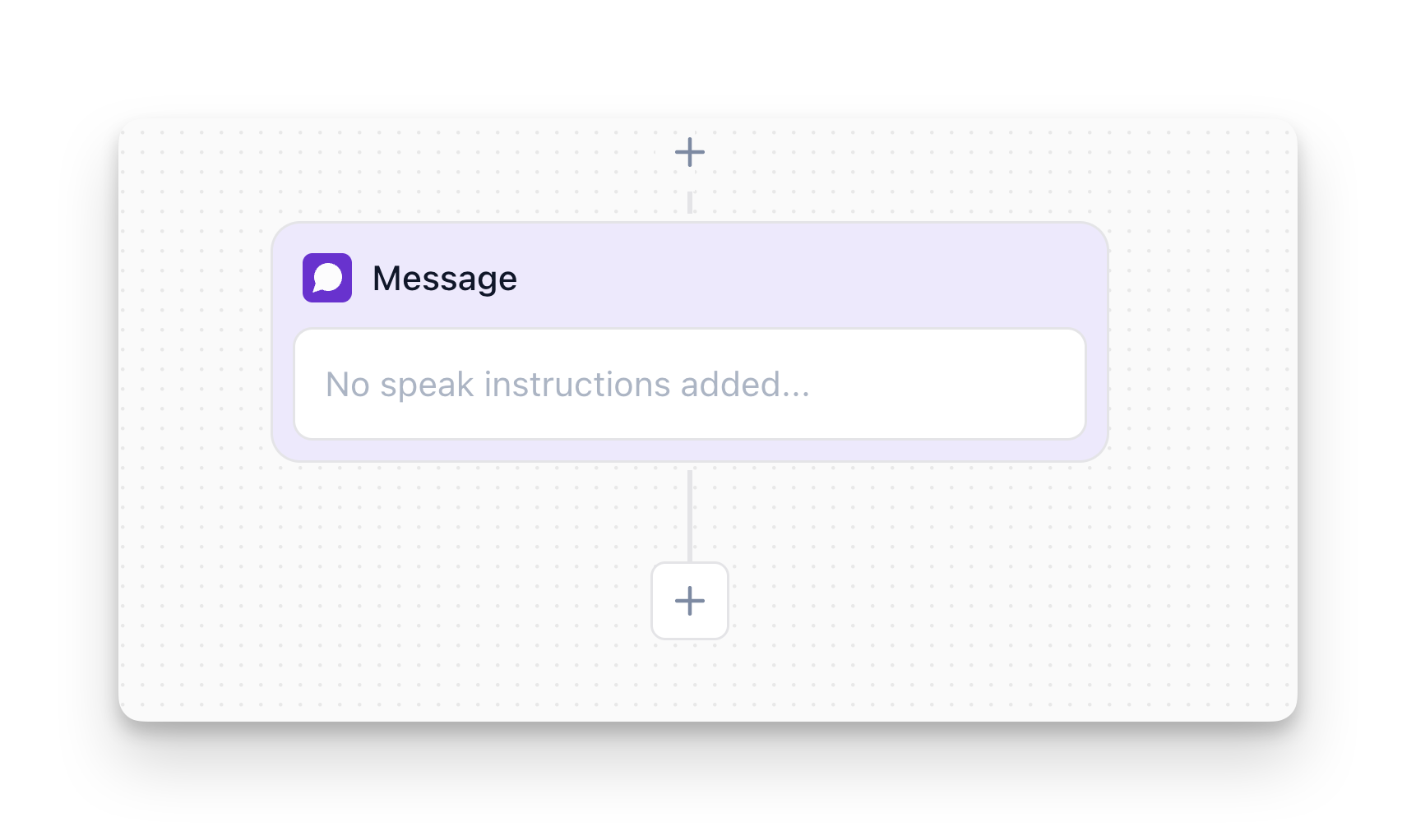
Overview
The Message Node:
- Delivers information without expecting a reply
- Immediately proceeds to the next node (doesn’t pause)
- Speaks exactly as written (exact message mode)
- Can use variables to personalize messages
Important: The Message Node delivers its message and immediately continues to the next node. It does not pause to wait for user input. If you need to collect information, use a Conversation node instead.
How to Configure
Step 1: Add the Node
In Flow Designer, click the Plus icon and select Message
Step 2: Enter Your Message
Name the node (optional but recommended):
- Enter a descriptive name for the message node (e.g., “Confirm Appointment”)
Enter the message:
- Type the exact message you want the agent to say
- The agent will speak this exactly as written, word-for-word
- Use this for precision, compliance, or when exact wording matters
Example:
Step 3: Insert Variables or Action Results
You can reference variables and action results in your message:
- Click the Variables button (
{ Variables): Insert variables collected from Conversation nodes (e.g.,{user_name},{party_size}) - Click the Action Results button (
< Action Results): Insert variables returned from Custom Action API calls
Example with variables:
Variables will be replaced with their actual values when the message is delivered. For more details on variables, see the Variables documentation.
Message Node vs Conversation Node
This is a common point of confusion. Here’s the difference:
Example - Message Node:
Example - Conversation Node:
Best Practices
Keep Messages Concise
Even though the Message Node doesn’t wait for a response, long messages can overwhelm users.
Use Variables for Personalization
Reference collected variables to make messages feel personalized:
Examples:
"Thanks, {user_name}! Your order for {product} has been placed.""Got it, {first_name}. I'll connect you with our {department} team now.""All set! Your {quantity} tickets for {event_name} are confirmed."
Avoid Asking Questions
Since the Message Node doesn’t wait for responses, don’t ask questions here.
Common Use Cases
Confirmations
Confirm actions or information collected:
Instructions
Provide guidance or next steps:
Legal Disclaimers
Read required compliance statements:
FAQ
Can I use the Message Node to ask questions?
No. The Message Node delivers a message and immediately continues to the next node without waiting for a response. To ask questions and collect variables, use the Conversation node.
What happens if I reference a variable that doesn't exist?
If you reference a variable that hasn’t been collected or doesn’t exist, the system will use an empty value. Always ensure variables are collected before using them in a Message Node. You can view all available variables in the variable drawer.
Can users interrupt a Message Node?
Users may attempt to speak during a Message Node, but the agent will still proceed to the next node after delivering the message. If you need to handle interruptions, keep messages short or use a Conversation node instead.
How do I add pauses or natural speech patterns?
Use ellipses (...) for natural pauses. For example: "Thanks... I've got all your details."