Inbound GoHighLevel
Video
Marketplace Link: https://marketplace.gohighlevel.com/integration/653bee8ab4783e721f7b1348
Notes
- The Synthflow App can be used for Agency and Subaccount
Prerequisites:
- An active subscription with Synthflow.ai is required.
- Register at synthflow.ai/ghl.
- Generate an API-Key within your Synthflow.ai dashboard.
Preparing Your Assistants in Synthflow.ai
- For Inbound Calls: You must have an Inbound Assistant configured in Synthflow.ai.
- For Outbound Calls: You must set up an Outbound Workflow Assistant in Synthflow.ai.
Successfully integrating Synthflow.ai for both inbound and outbound calls within your GoHighLevel account involves creating two specific workflows: one for making calls and another for retrieving transcripts.
Workflow #1: Make the Call
To initiate calls via Synthflow.ai, create the first workflow automation in GHL.
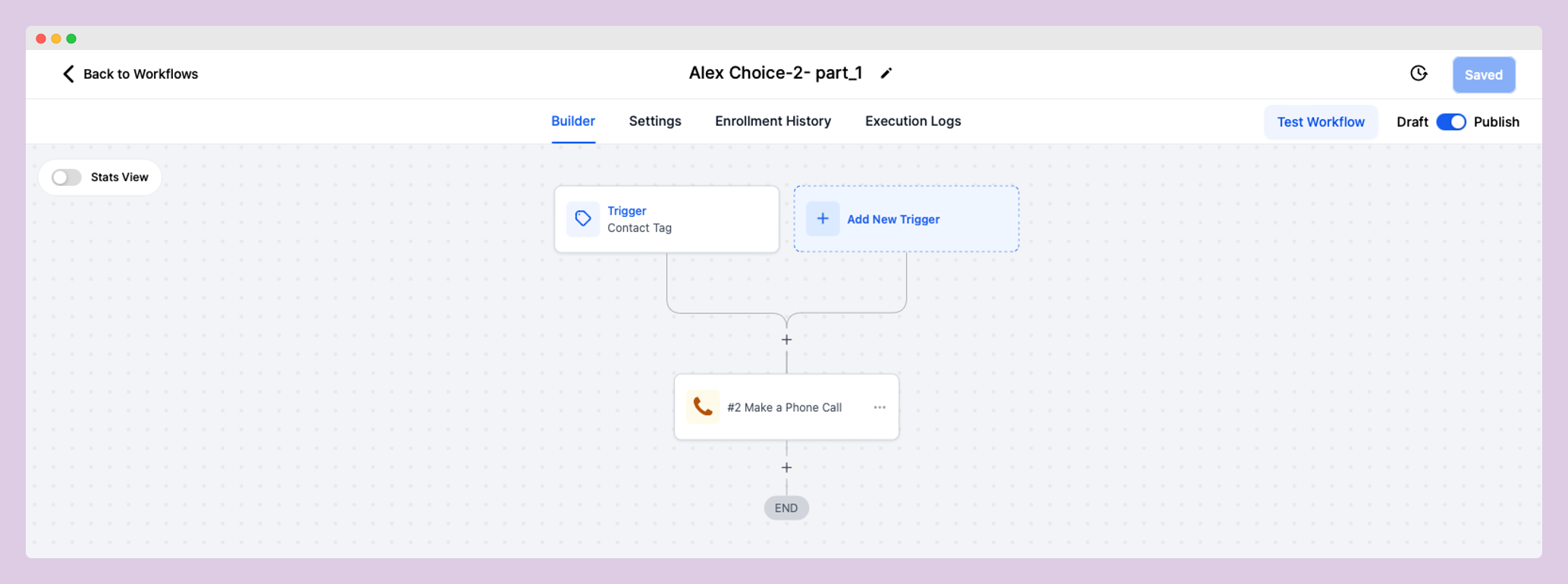
-
Create a Workflow Trigger:
- Select
“Contact Tag”as your trigger. - Apply filters and choose
"call"
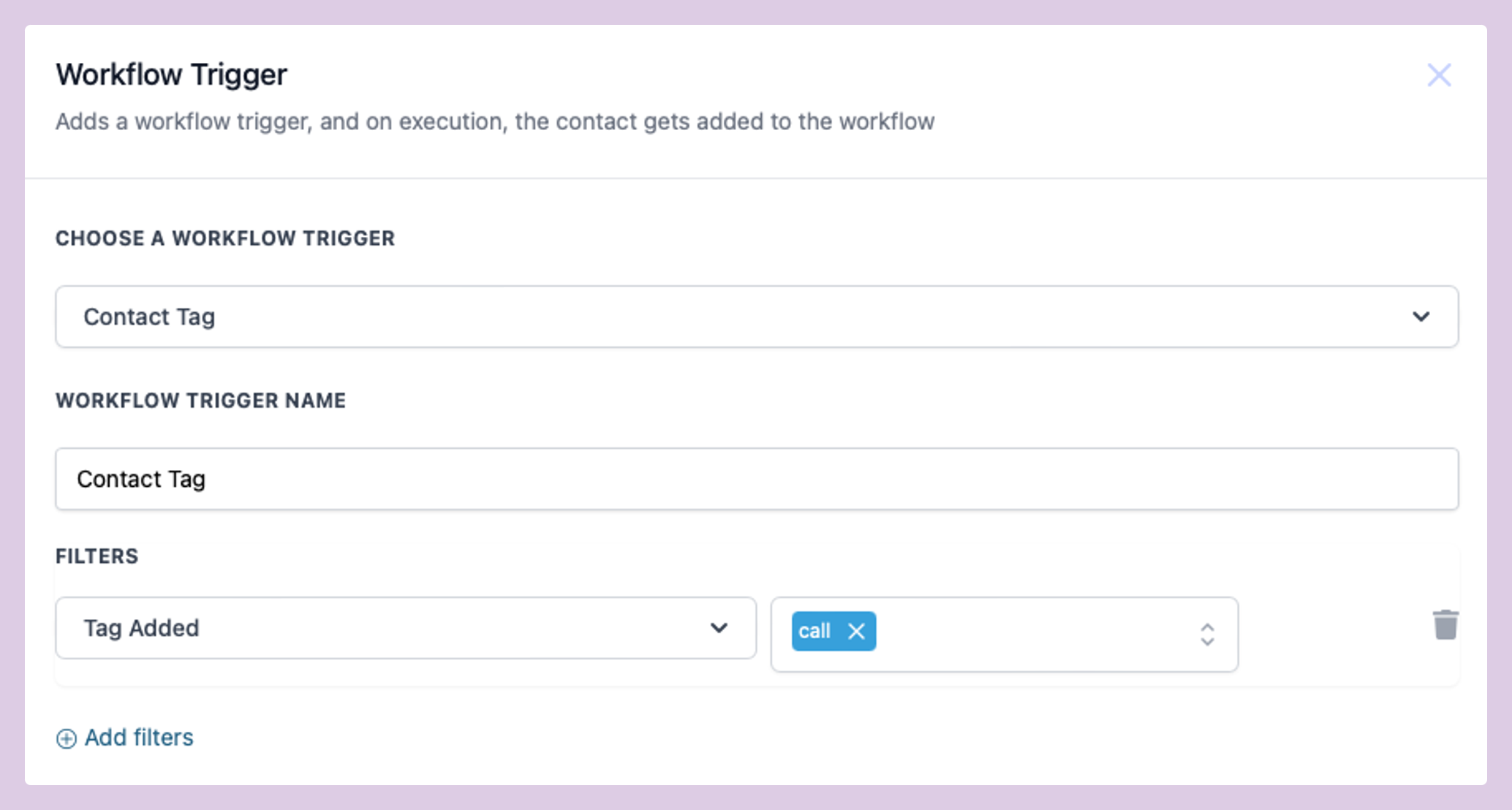
- Select
-
Configure the Call Action:
-
Add a
"Make A Phone Call"action and select Synthflow.ai - AI Phone Assistant -
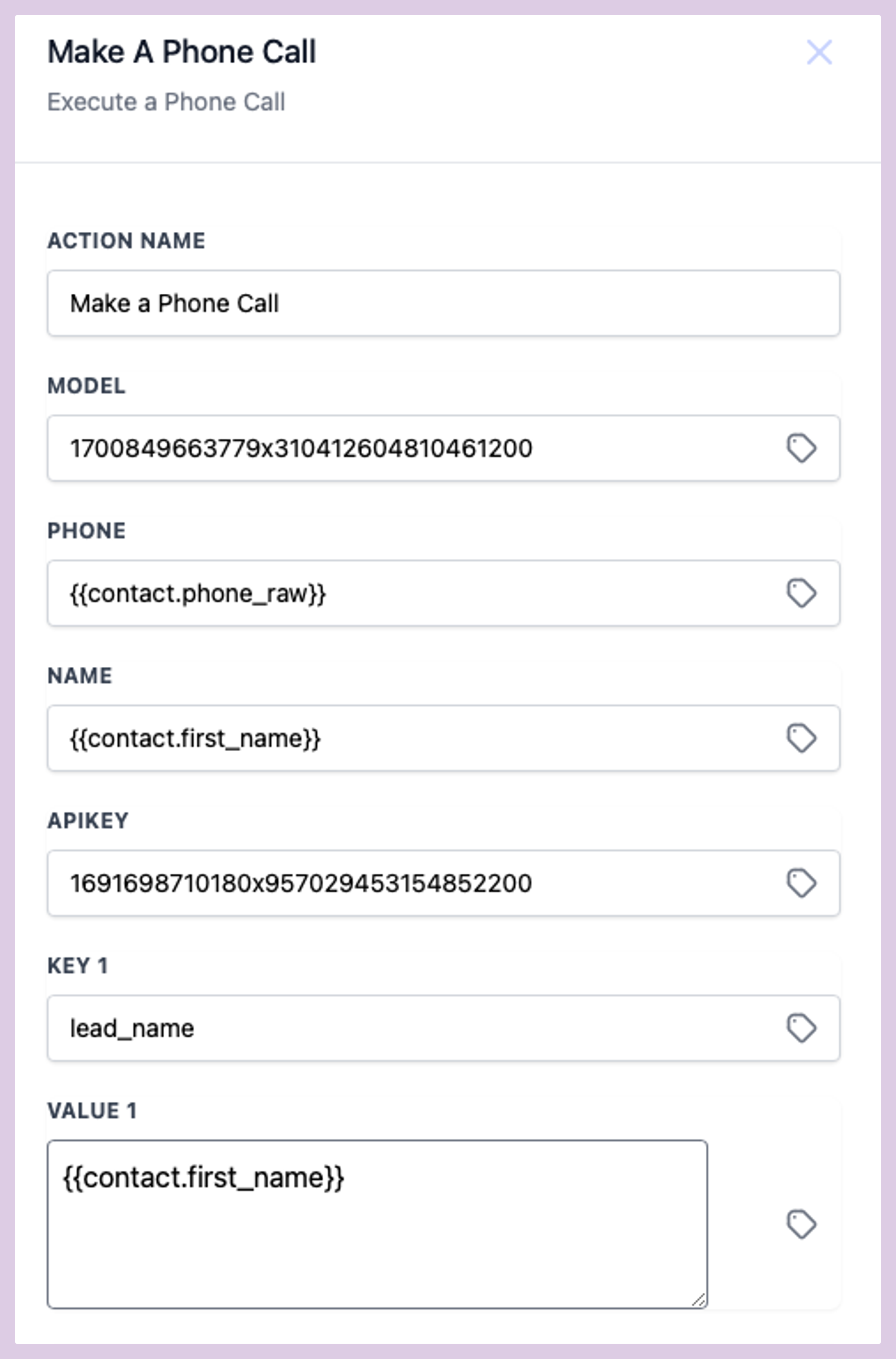
-
Enter the Model ID, which can be found in the Synthflow.ai app under the
"More info"section. -
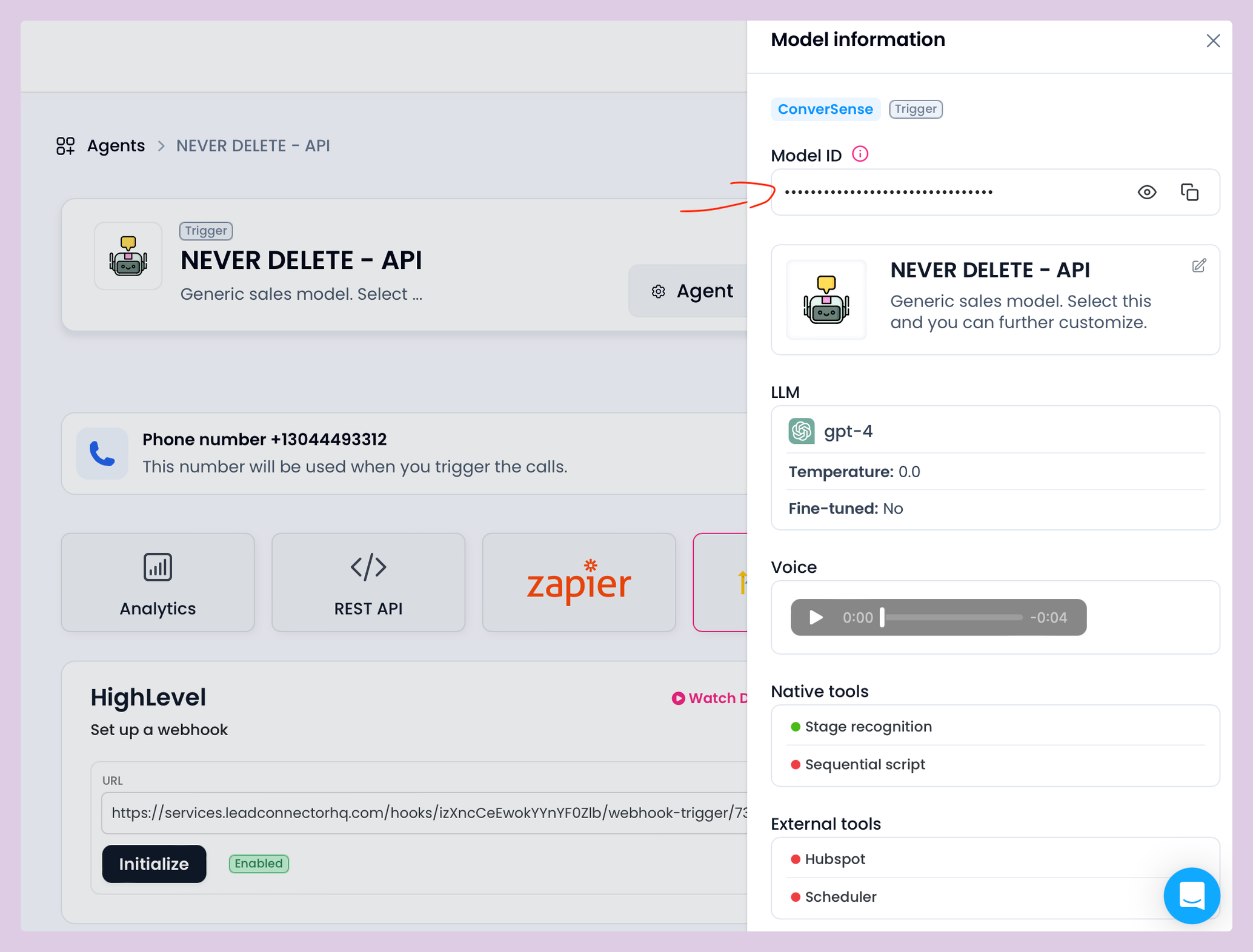
-
Set the contact's phone number and first name fields:
- Phone: Use the contact’s raw format phone number.
- Name: Input the contact’s first name.
-
Insert your Synthflow.ai API key, which is available under the API tab in the Synthflow.ai app.
-
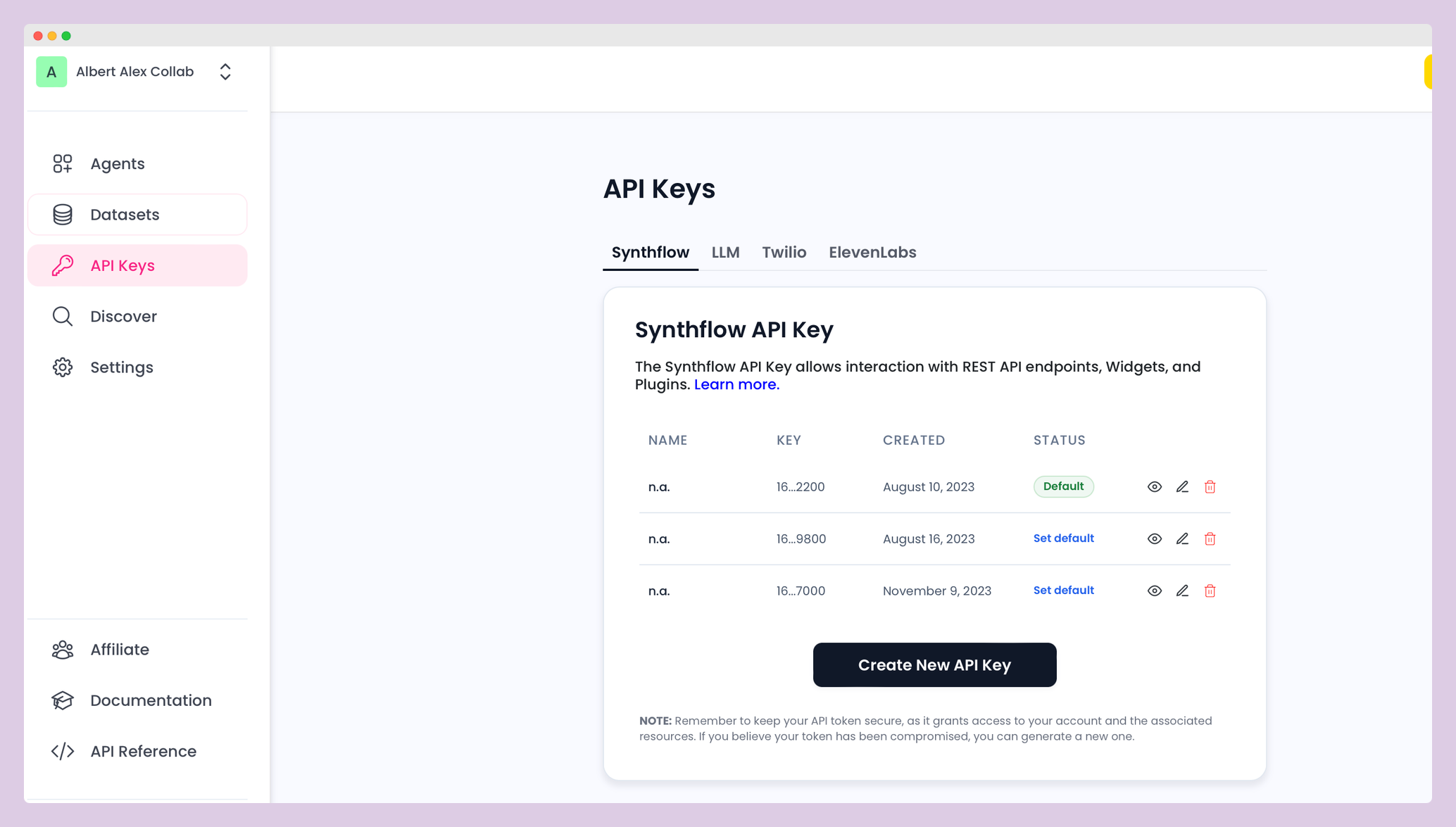
-
Map the 'lead_name' to the contact's first name for personalization.
Lead_name is the variable automatically in the greeting on our tool. If you want to add more Keys & Values, please add them both here and in Synthflow in the prompt as variables. They need to match the same naming convention.
-
Workflow #2: Retrieving the Call Transcript
To capture the call transcript, proceed with the following workflow
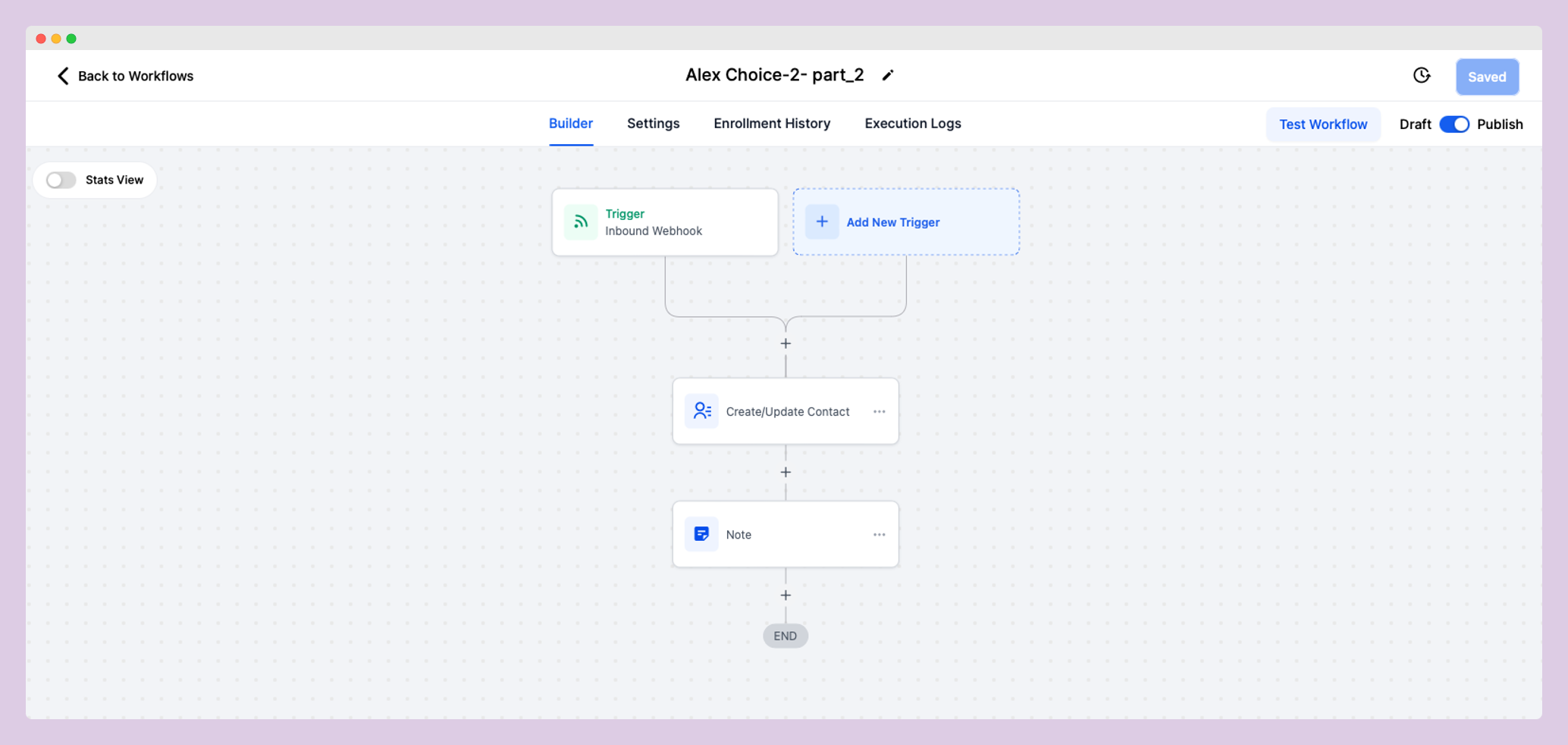
-
Set Up an Inbound Webhook Trigger:
-
Copy the provided webhook URL (POST/GET/PUT)
-
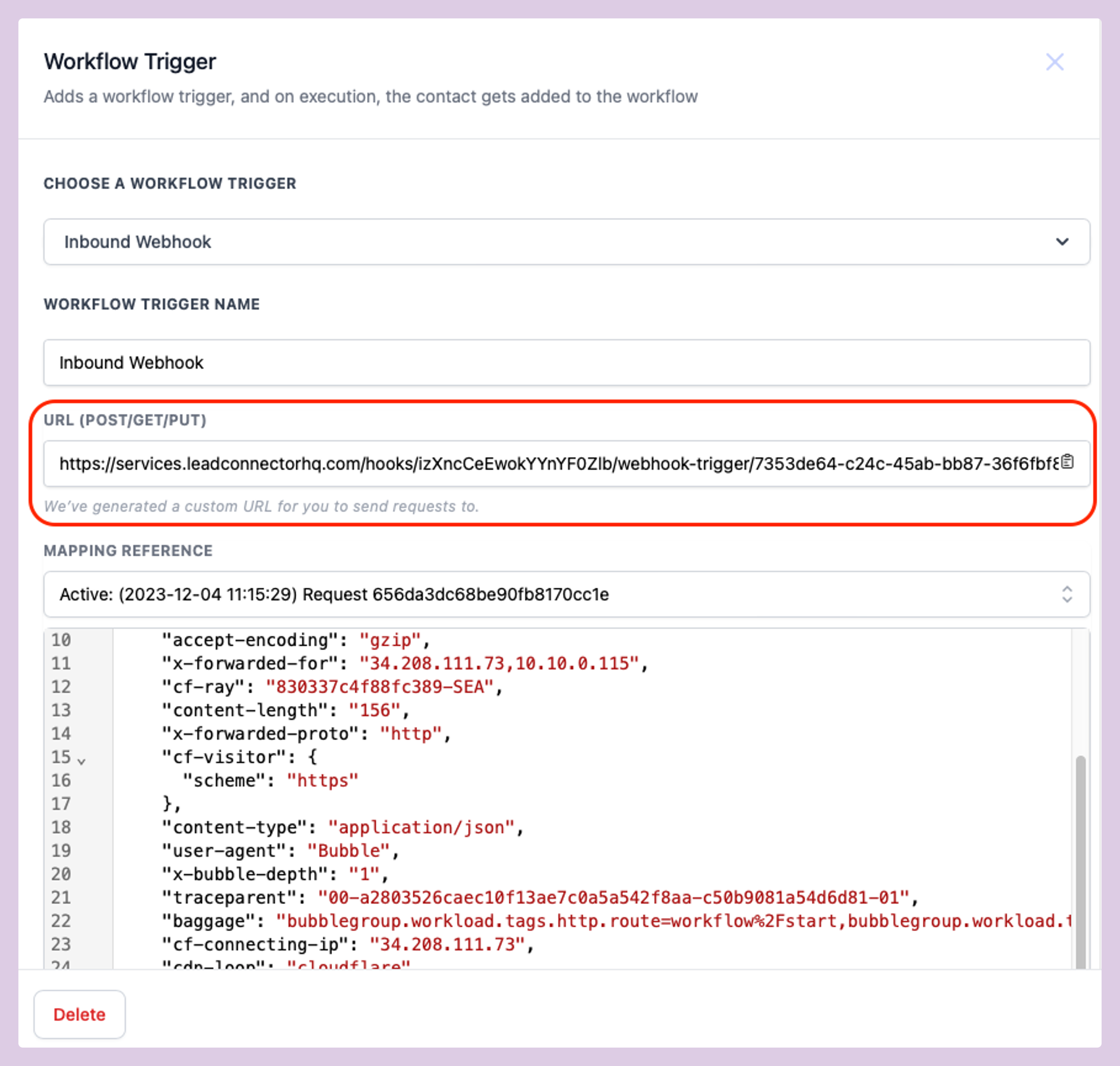
-
Paste this URL into the Synthflow.ai web app under your Assistant’s Deployment settings for GHL, and initialize.
-
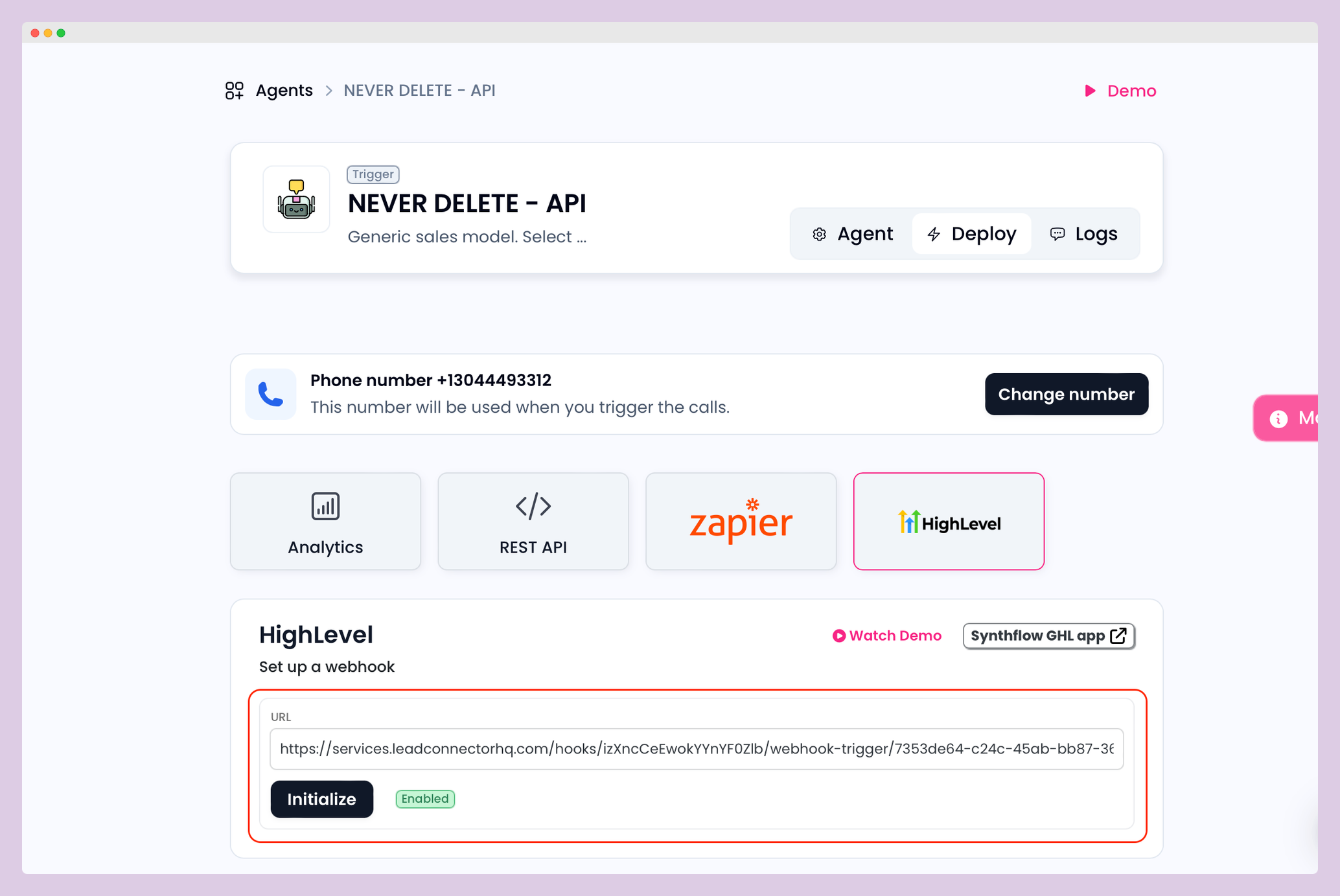
-
Select the MAPPING REFERENCE dropdown and pick any sample request
-
-
Add Create or Update Contact Action:
- Use the "Create/Update Contact" action to log the phone number from the Inbound Webhook.
-
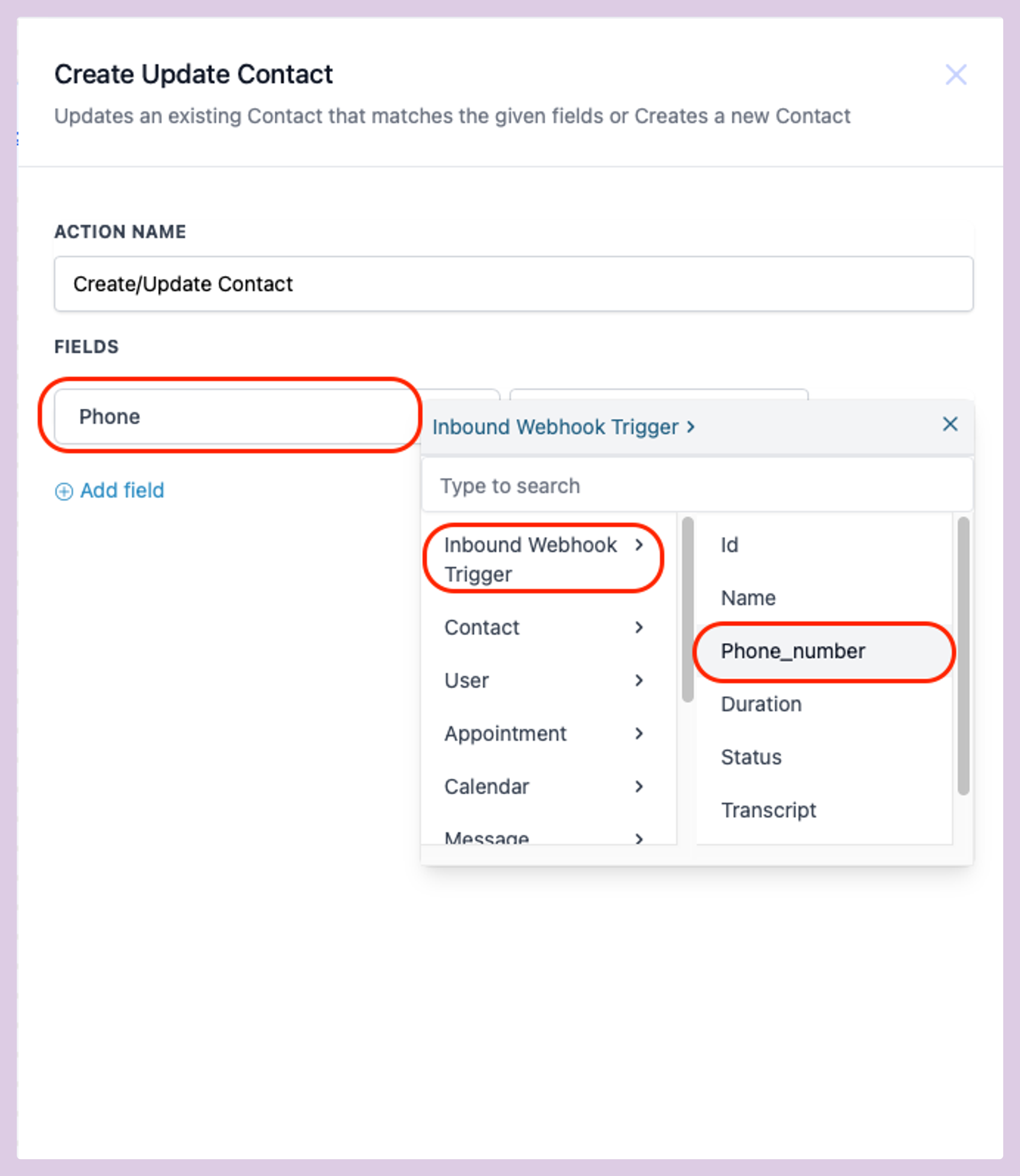
-
Add a Notes Action:
- Utilize the "Notes" action to record the call transcript, duration, and status by clicking Custom Values > Inbound Webhook Trigger > Transcript/Duration/Status
-
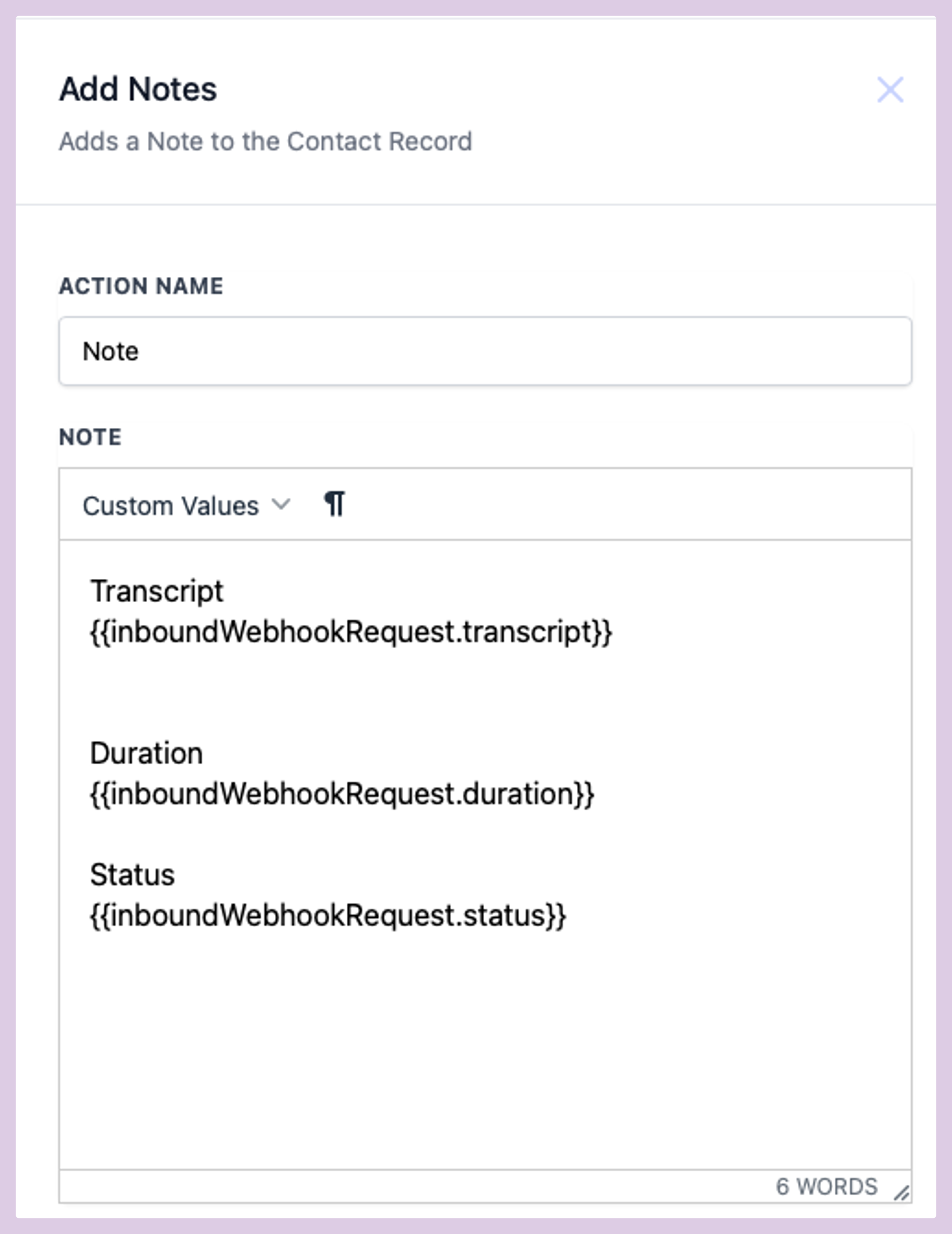
Always Keep Allow re-entry enabled
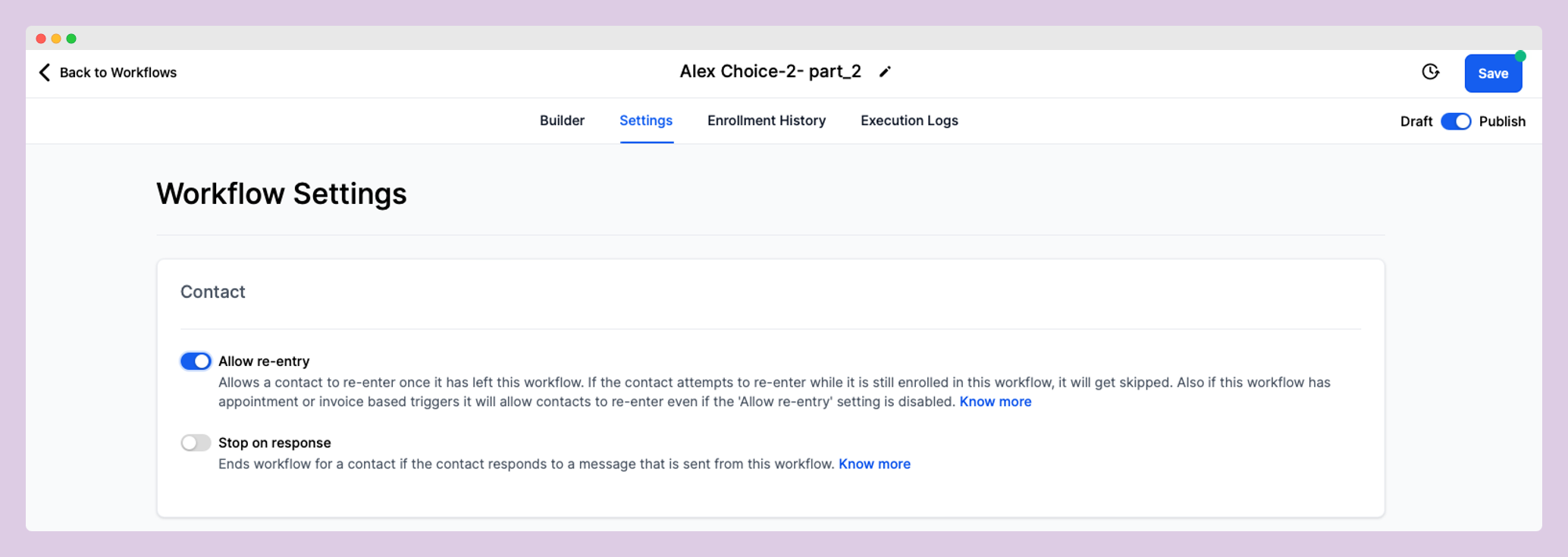
Updated 5 months ago
