Outbound Zapier
You can use Zapier either via Synthflow or Zapier App directly.
Prerequisites:
- A Synthflow account with API access enabled.
- A Zapier account.
Connecting Synthflow to Zapier:
- Log in to your Zapier account.
- Click on "Make a Zap."
- Search for and select "Synthflow" as your Trigger App.
- Click "Connect" and then "Sign in to Synthflow."
- Provide your Synthflow API credentials when prompted.
- Confirm and test the connection.
Introduction to Zapier Integration
Zapier acts as a bridge between Synthflow AI and over 5,000 apps, automating workflows and enhancing the capabilities of your Outbound AI Assistant. By using Zapier, you can create a seamless connection between Synthflow AI and the software tools you rely on without writing a single line of code.
Setting Up Zapier with Synthflow AI
Connect with Twilio:
- Ensure your Synthflow AI assistant is connected with Twilio for SMS functionalities, which is crucial for certain Zapier automations.
Select Phone Number:
- Choose the phone number from your Twilio account that will be used for the assistant.
Configure API Key and Model ID:
- Copy your Synthflow API Key and Model ID into the respective fields to authenticate your connection with Zapier.
Creating Zaps for Inbound Interaction
Sign in to Zapier:
- Log in to your Zapier account or sign up if you're a new user.
Create a Zap:
- Click the 'Zapier App' button to create a new Zap.
- Set up a trigger event that corresponds with the Outbound interaction, like capturing a form via Typeform
- Set up an action with Synthflow AI.
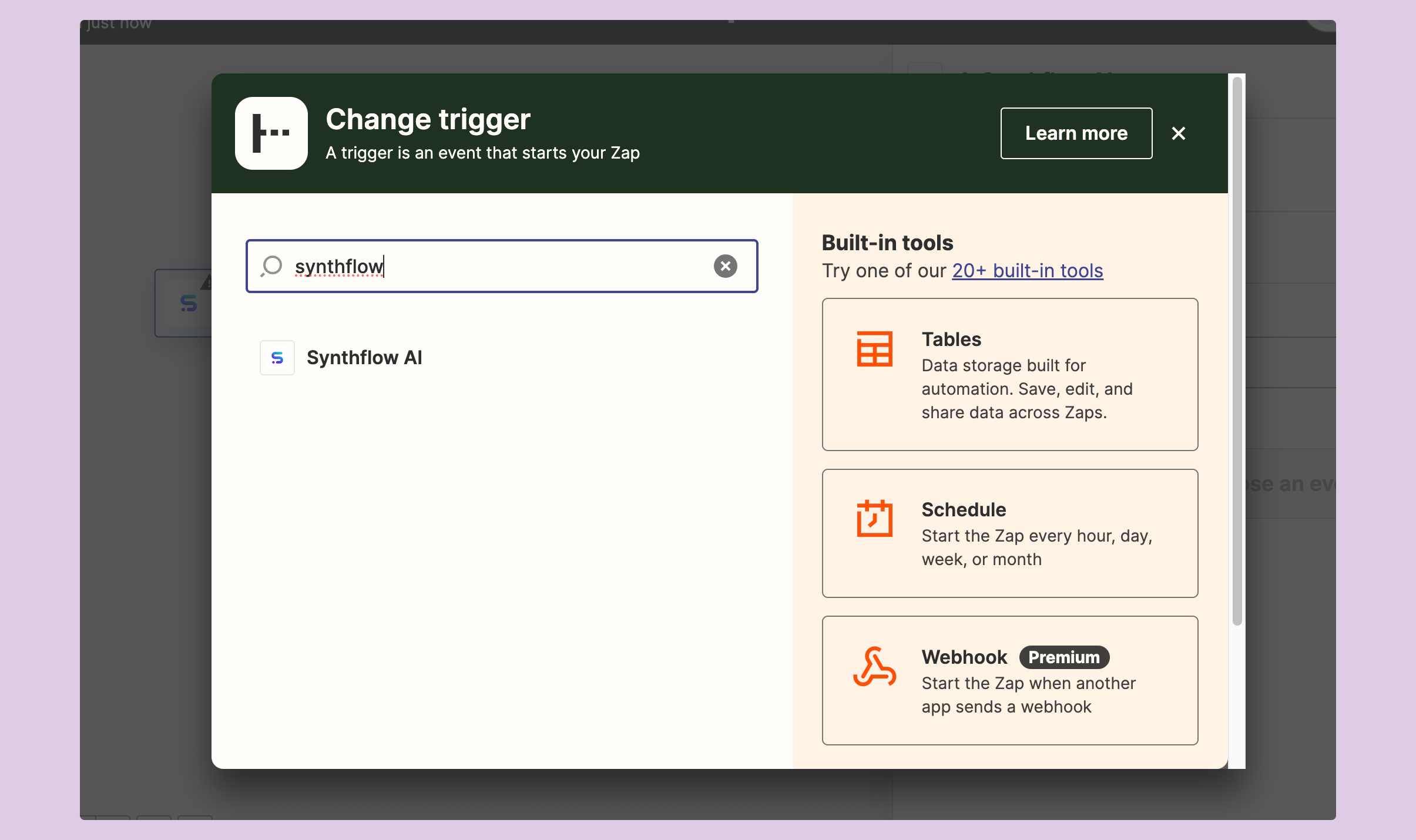
- Step #1 Select the
Voice - Make Phone Call
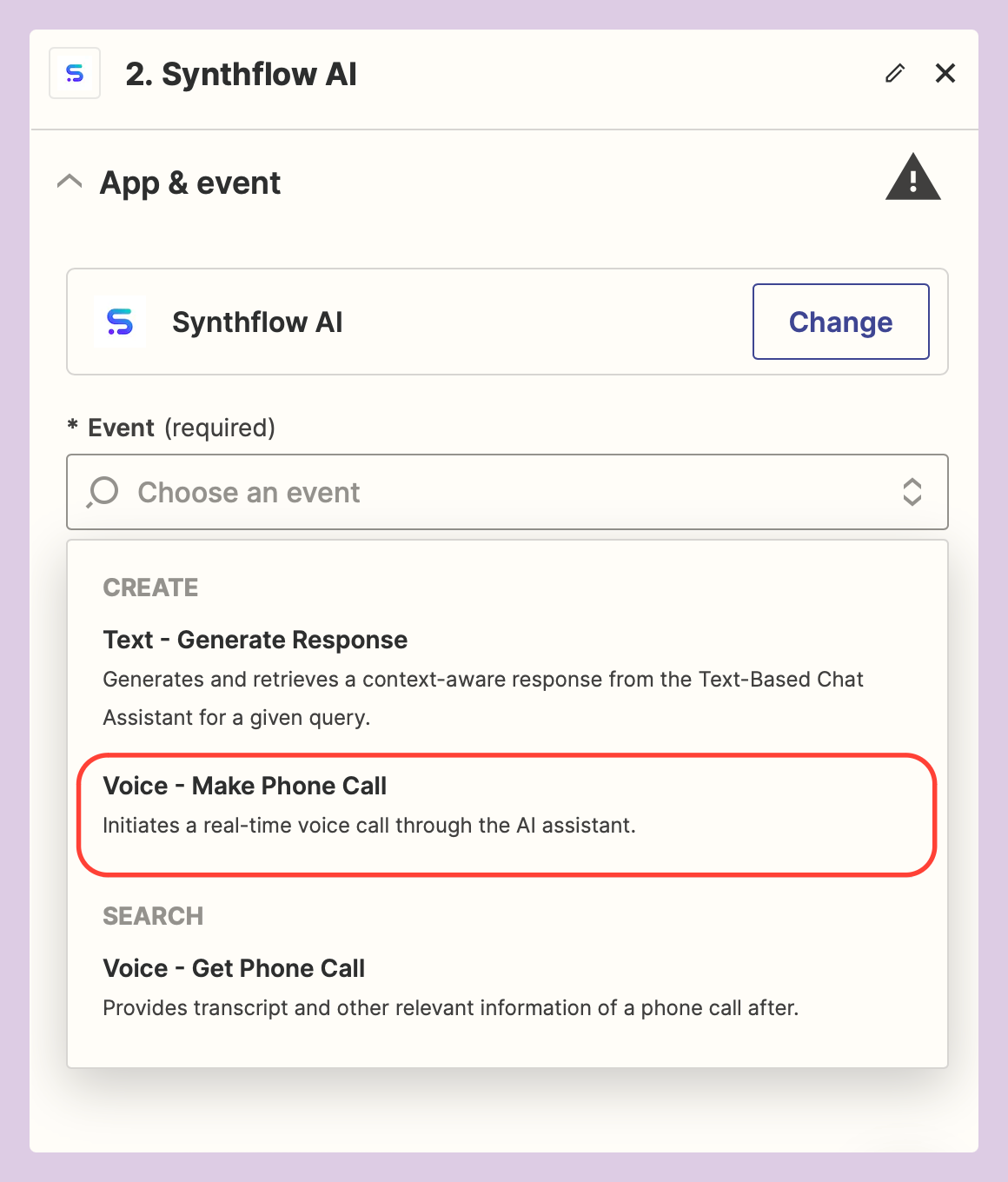
-
Connect to Synthflow by copying the API key in the
Sign in popup -
Map the related fields in the Action part
-
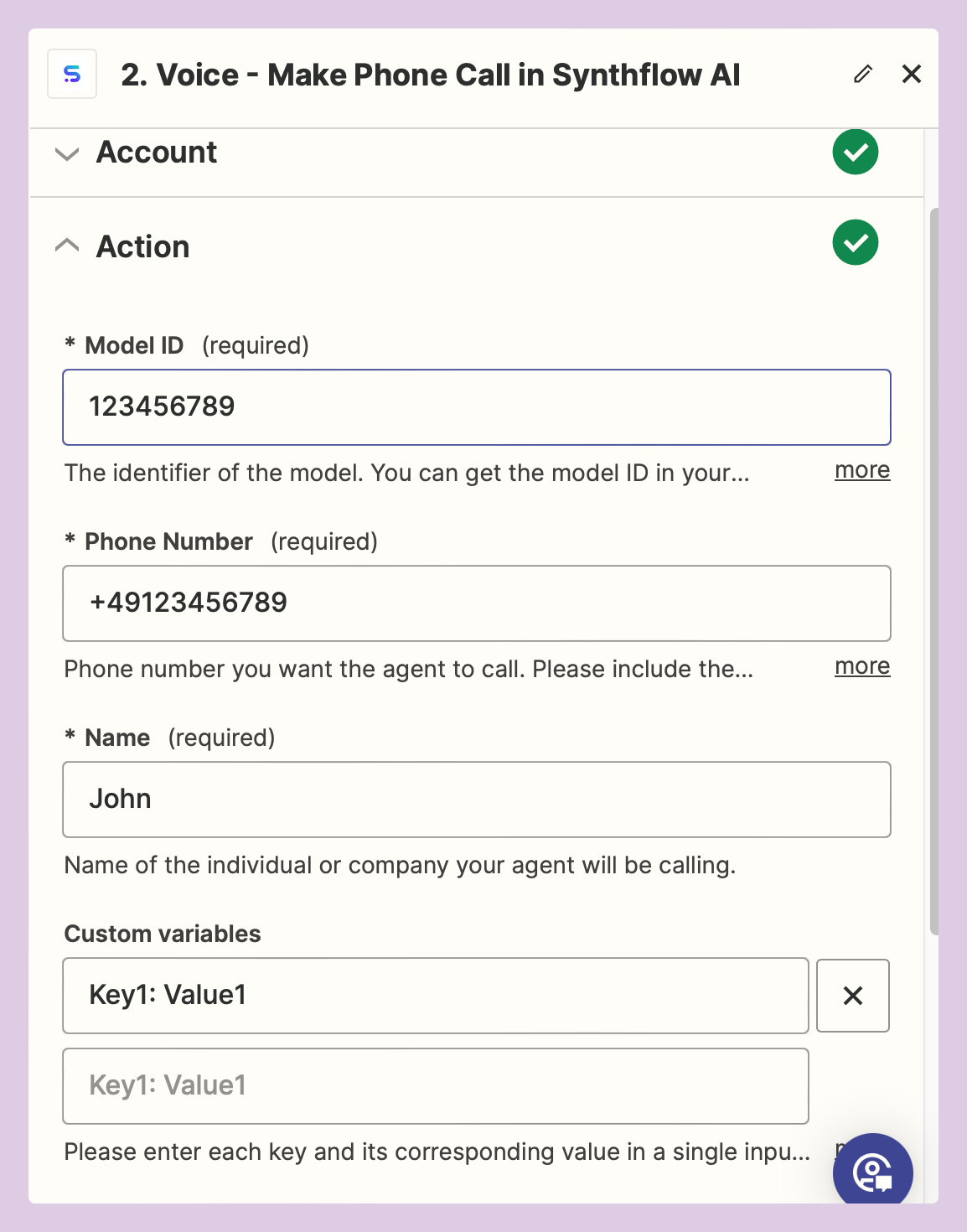
Model ID - Assistant unique identifier, check next step
-
Phone Number - the phone number that the Assistant will make a call too
-
Name - the User name the Assistant will call
-
Custom Variables - need to be named exactly as the Variables you define in Synthflow AI prompt part.
-
-
You can find the model ID either in the Header of the Assistant or in the Zapier Deployment tab
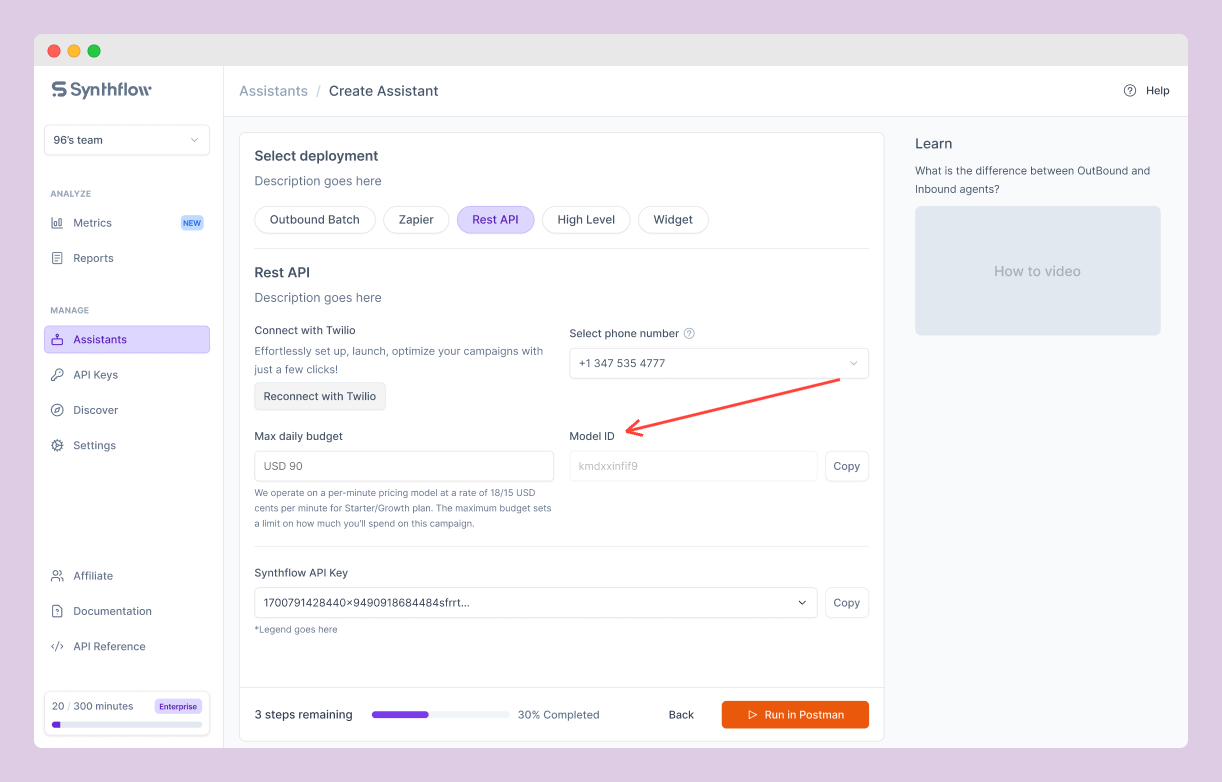
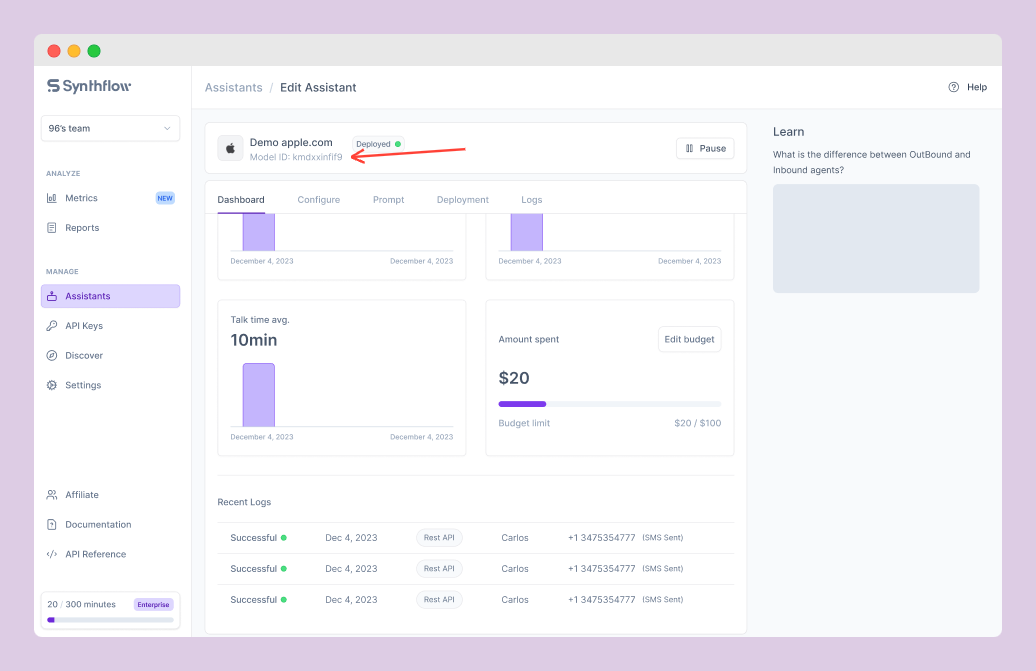
- Click
Test Trigger - Step #2 Add a new Synthflow AI Action and Select Voice - Get Phone Call to retrieve the transcript of the call
- In the Call ID input we need to reference the previous call ID
- Click on the input and choose
Insert Data - Select
Voice - Make Phone Call in Synthflow AI - Click on
Response Call ID
- Click on the input and choose
-
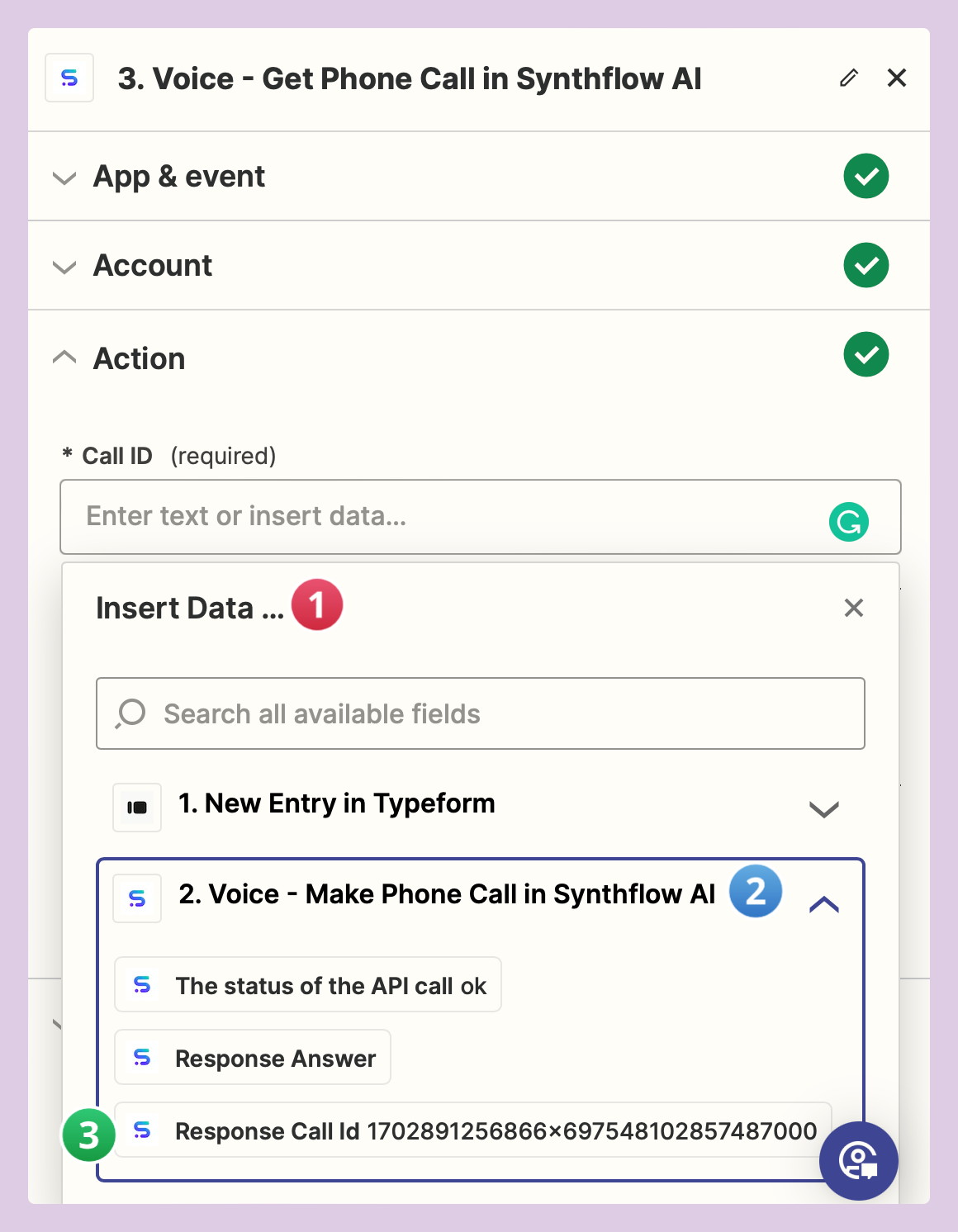
Test Your Zap:
- Once your Zap is configured, test it to ensure that it performs as expected when an outbound call is made.
Best Practices for Zapier Integration
- Consistent Testing: Regularly test your Zaps to ensure they are working correctly with new incoming calls.
- Documentation: Keep a record of the Zaps you've created and the workflows they automate.
Updated 8 months ago
