Inbound Zapier
You can use Zapier either via Synthflow or Zapier App directly.
Prerequisites:
- A Synthflow account with API access enabled.
- A Zapier account.
Connecting Synthflow to Zapier:
- Log in to your Zapier account.
- Click on "Make a Zap."
- Search for and select "Synthflow" as your Trigger App.
- Click "Connect" and then "Sign in to Synthflow."
- Provide your Synthflow API credentials when prompted.
- Confirm and test the connection.
Introduction to Zapier Integration
Zapier acts as a bridge between Synthflow AI and over 5,000 apps, automating workflows and enhancing the capabilities of your Inbound AI Assistant. By using Zapier, you can create a seamless connection between Synthflow AI and the software tools you rely on without writing a single line of code.
Setting Up Zapier with Synthflow AI
Connect with Twilio:
- Ensure your Synthflow AI assistant is connected with Twilio for SMS functionalities, which is crucial for certain Zapier automations.
Select Phone Number:
- Choose the phone number from your Twilio account that will be used for the assistant.
Configure API Key and Model ID:
- Copy your Synthflow API Key and Model ID into the respective fields to authenticate your connection with Zapier.
Creating Zaps for Inbound Interaction
Sign in to Zapier:
- Log in to your Zapier account or sign up if you're a new user.
Create a Zap:
- Click the 'Zapier App' button to create a new Zap.
- Set up a trigger event that corresponds with the inbound interaction, like a call received or a message sent.
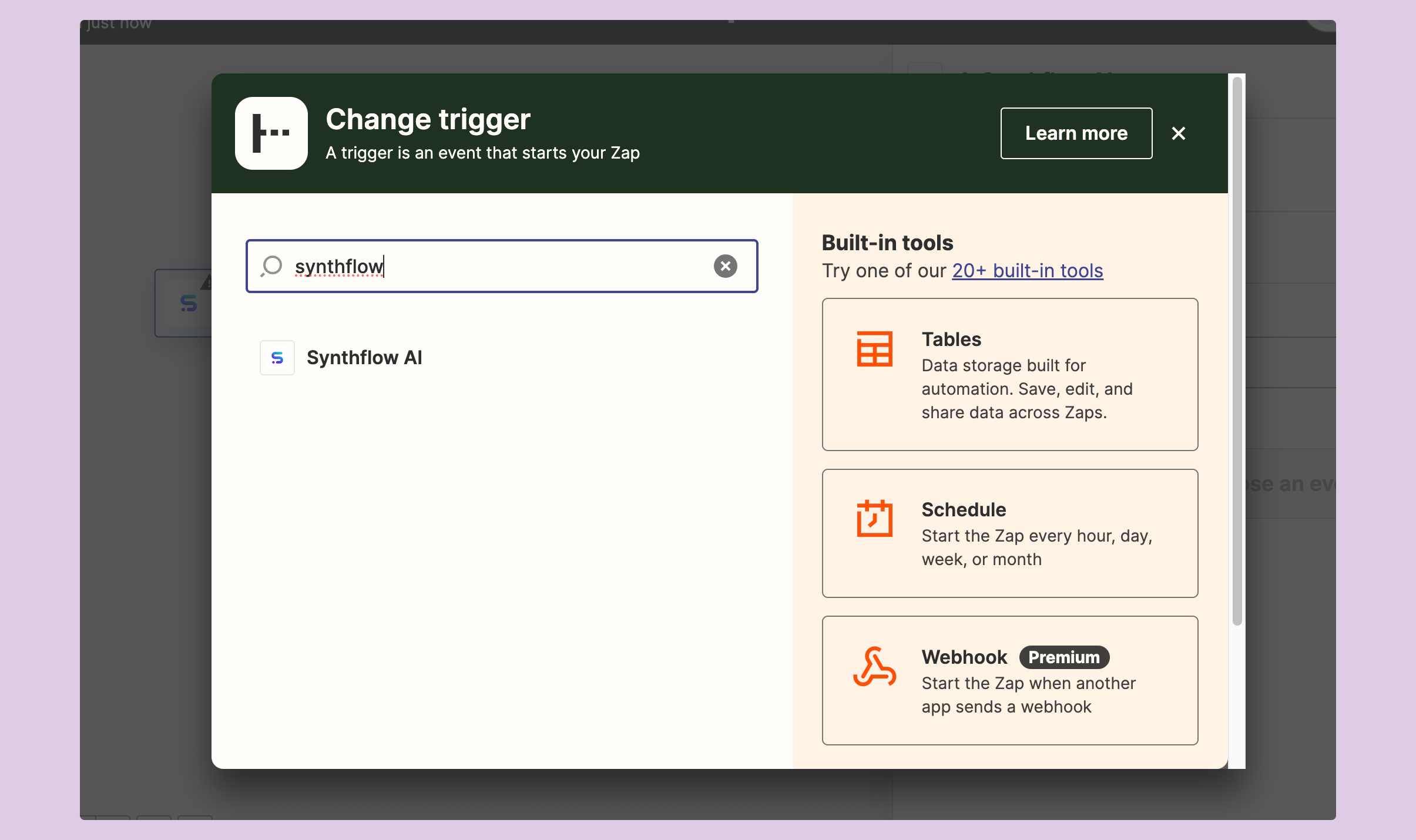
- Select the
Event Voice - Phone Call Completed
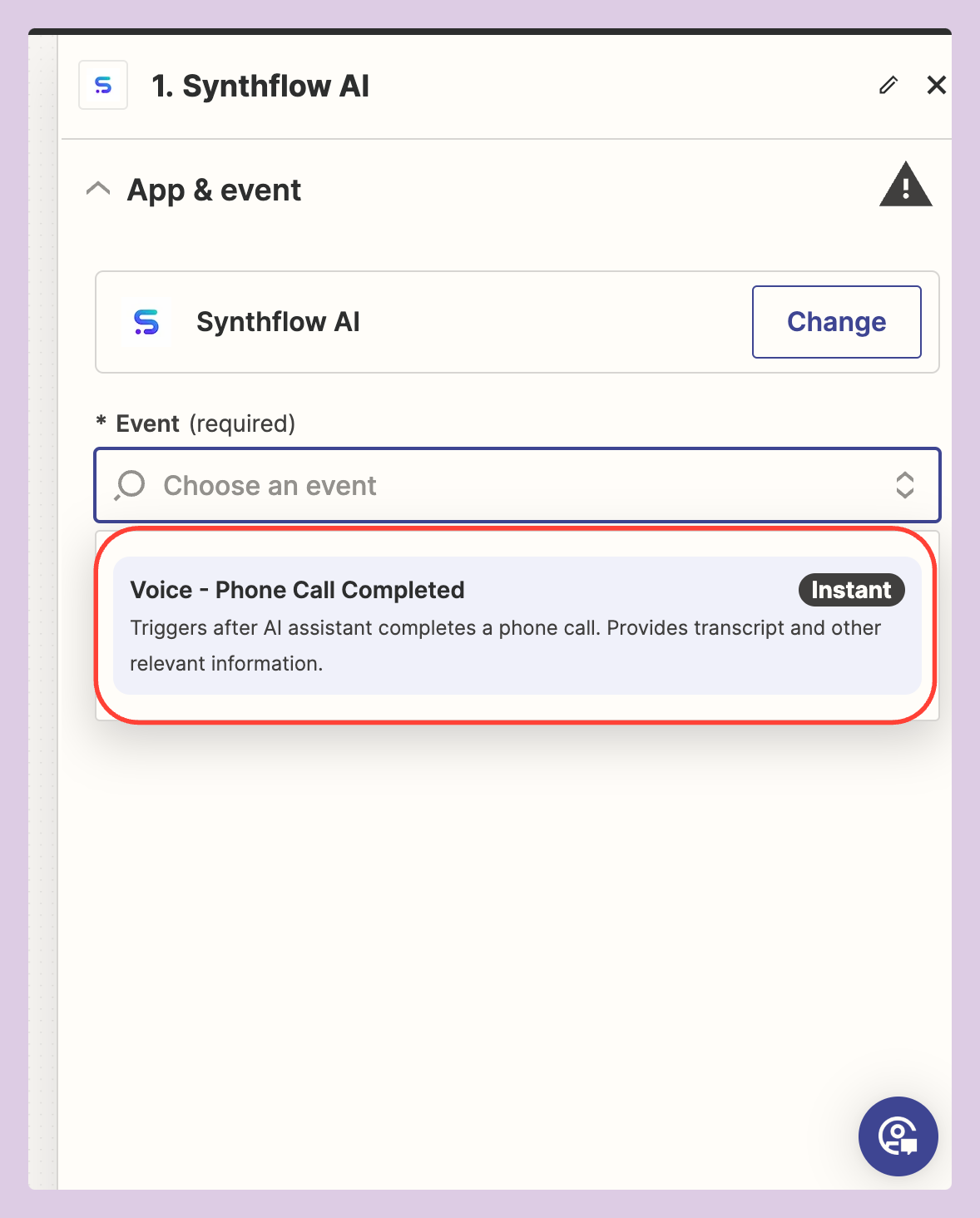
-
Connect to Synthflow by copying the API key in the
Sign in popup -
Add model ID to the Trigger Step
-
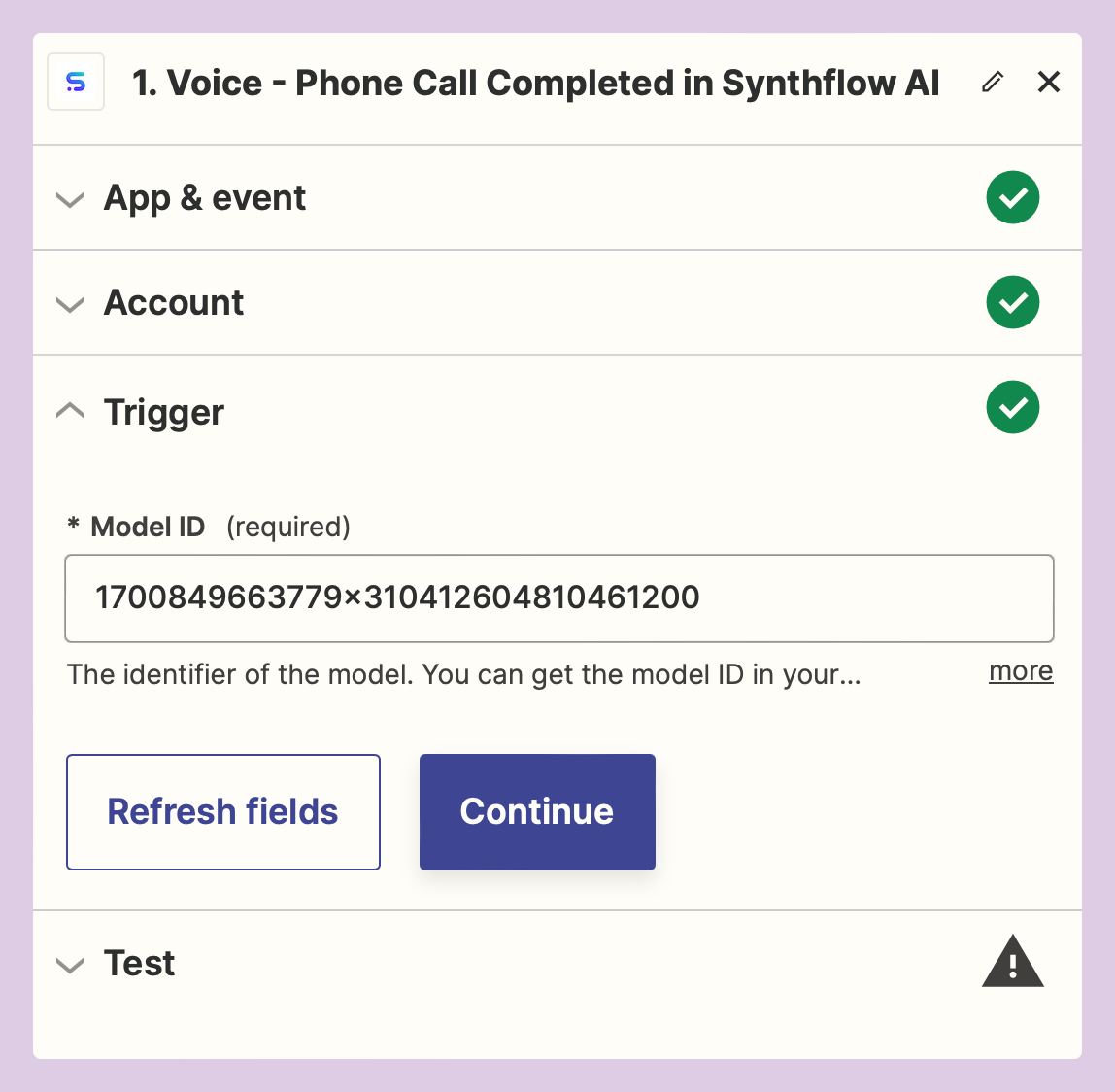
You can find the model ID either in the Header of the Assistant or in the Zapier Deployment tab
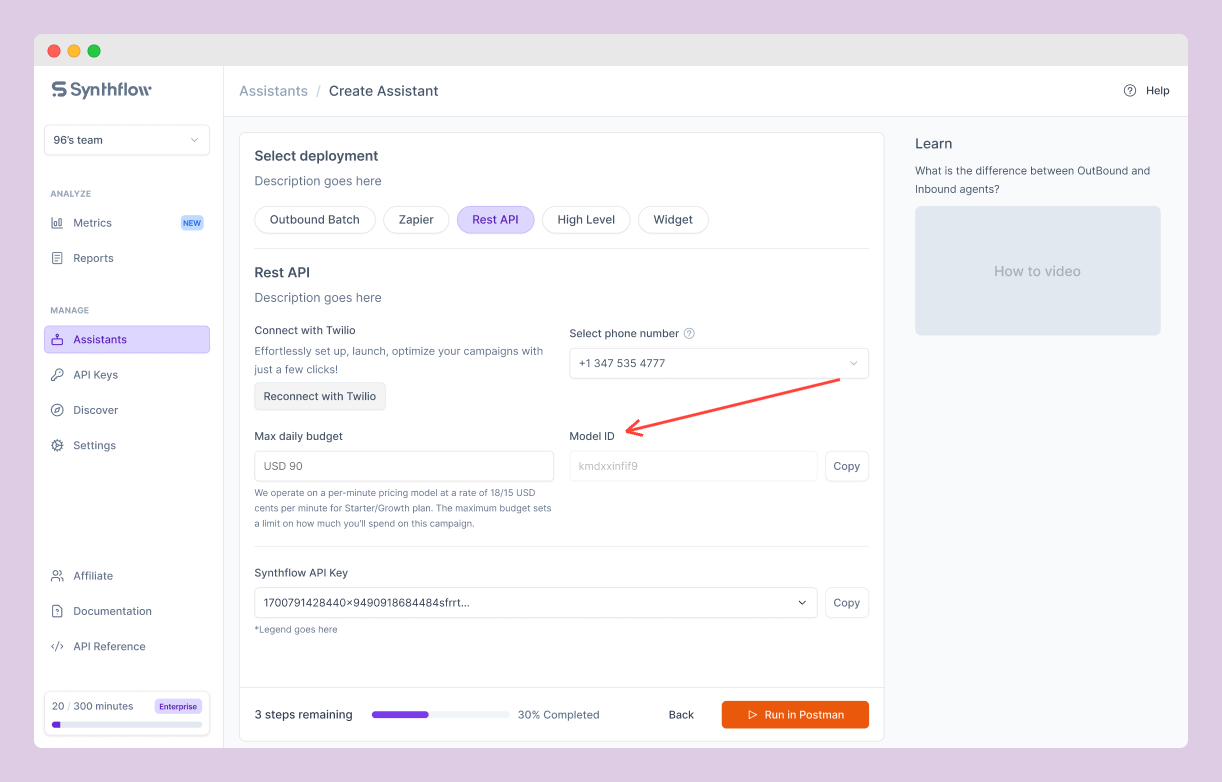
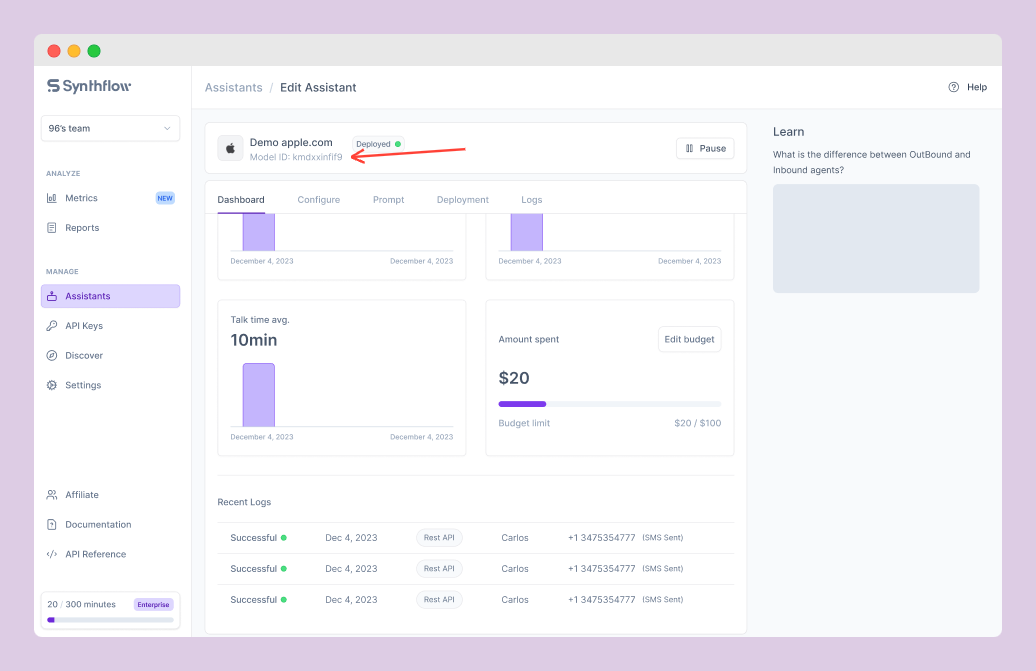
- Click
Test Triggerand select arecord history
Customize Your Zap:
- Define the action that should follow the trigger, such as logging call data or updating a CRM record based on the transcript & meta data of the call
- Name
- Phone number
- Duration
- Status
- Transcript
Test Your Zap:
- Once your Zap is configured, test it to ensure that it performs as expected when an inbound call is received.
Best Practices for Zapier Integration
- Consistent Testing: Regularly test your Zaps to ensure they are working correctly with new incoming calls.
- Documentation: Keep a record of the Zaps you've created and the workflows they automate.
By leveraging Zapier's automation capabilities, you can significantly enhance the efficiency of your Inbound AI Assistant, ensuring your team can focus on providing the best possible support to customers.
Updated 8 months ago
